Device Profile
A device profile specifies the firmware image and configuration files downloaded to a device. It is used when you perform "automatic kitting" and "device replacement".
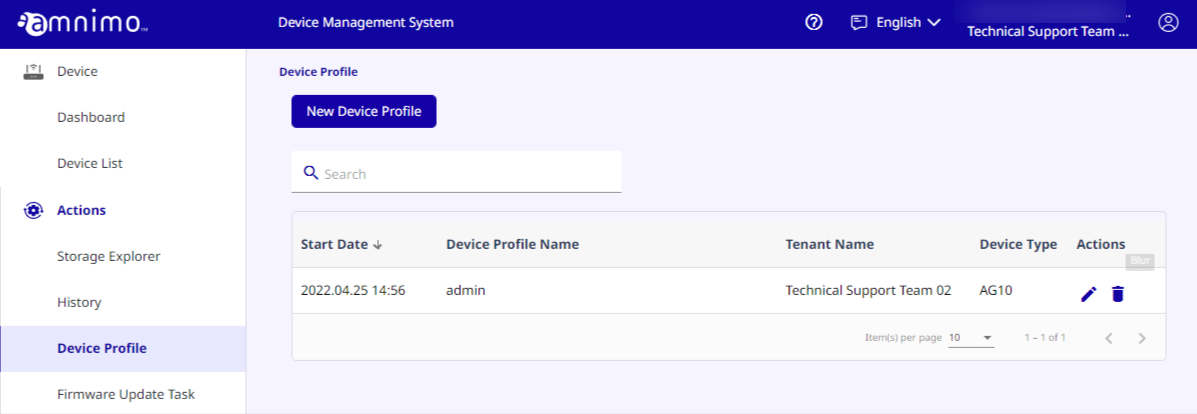
This section explains how to create and edit device profiles. (Click each item to display the procedure.)
-
How to create device profilesHow to create device profiles
To create a device profile, the firmware and configuration files are required.
Upload each of the files to Storage Explorer in advance.
-
On the [ Device Profile ] page, click [ New Device Profile ].
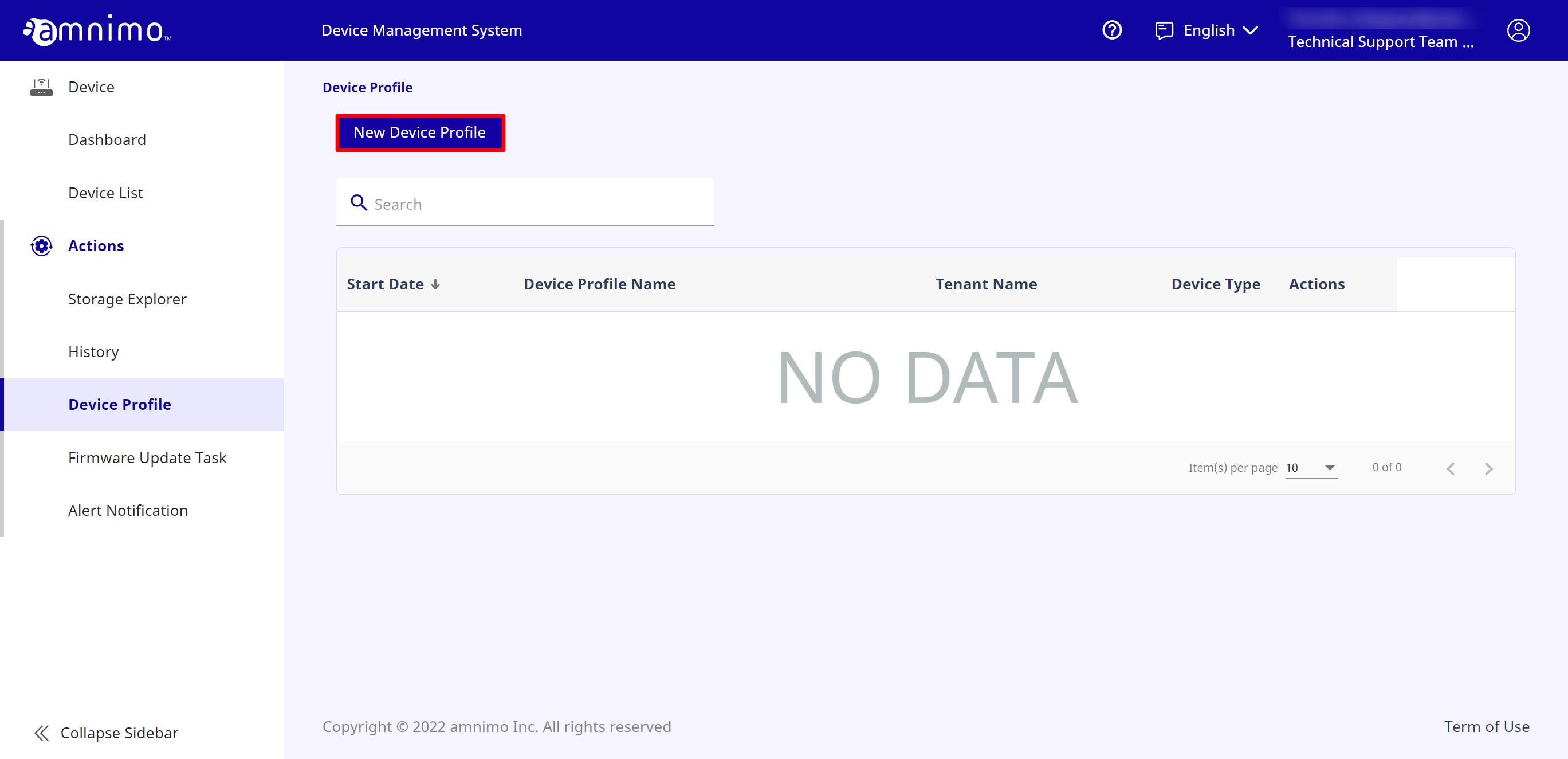
-
Create a profile. After entering each of the fields, click [ Confirm ].
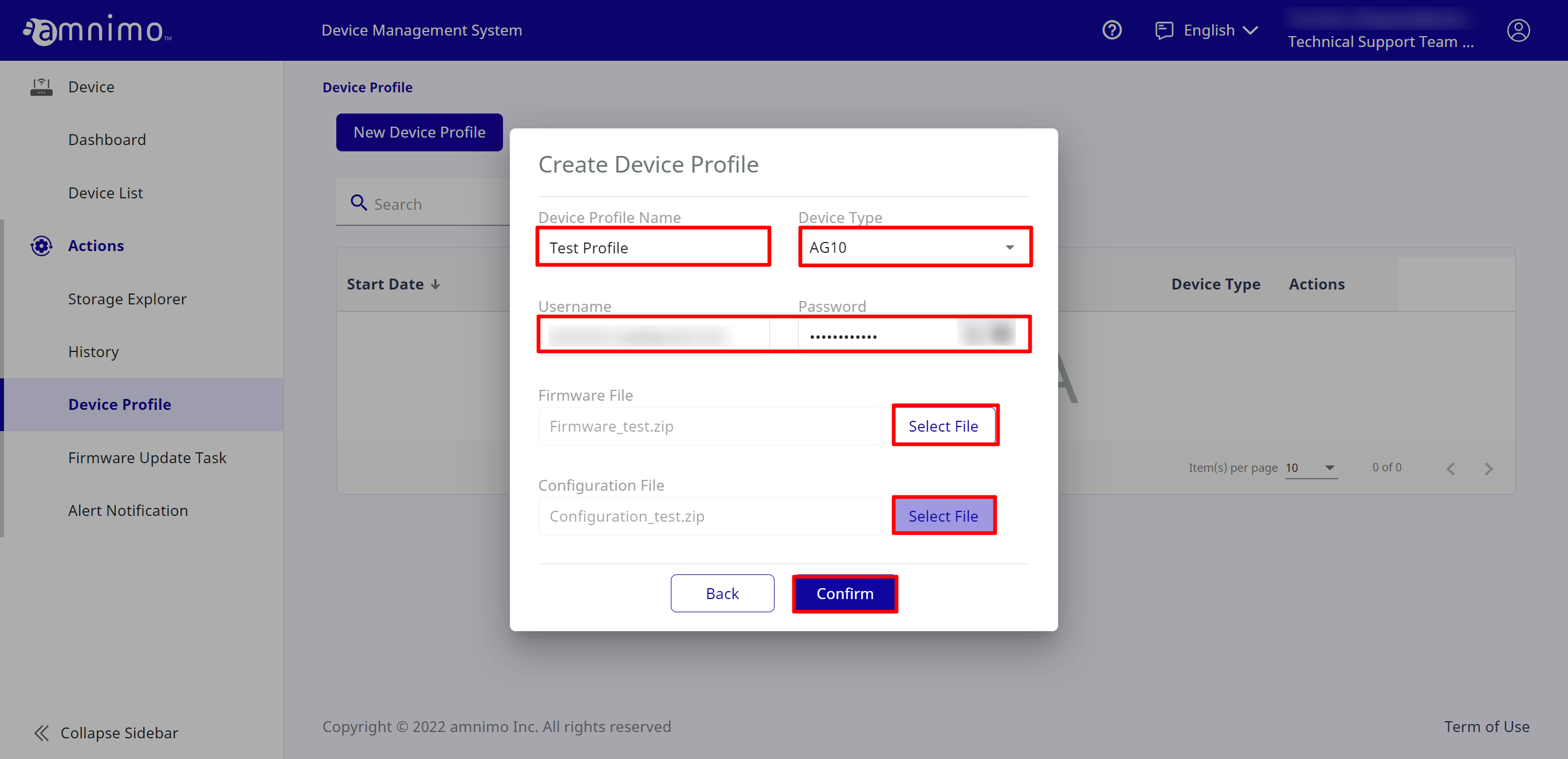
・Device Profile Name: Enter any name.
・Device Type: Select the device type.
・Username, Password: Enter the login information of the Admin user of Nx Witness.
・Firmware File: Select the firmware image file from Storage Explorer.
・Configuration File: Select the configuration file from Storage Explorer.
-
Creating the device profile has been completed.
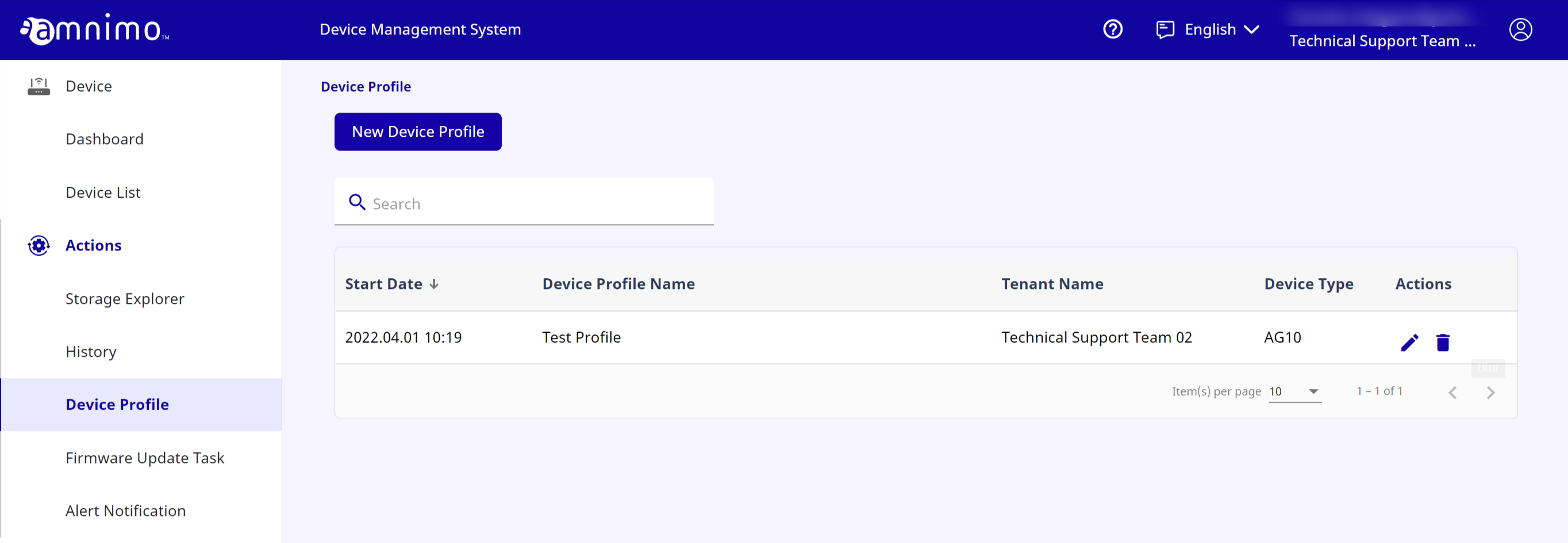
-
-
How to edit device profilesHow to edit device profiles
How to edit device profiles is explained.
If a device profile has already been assigned to the device, you will not be able to edit it.
-
For the device profile you want to edit, click the edit icon.
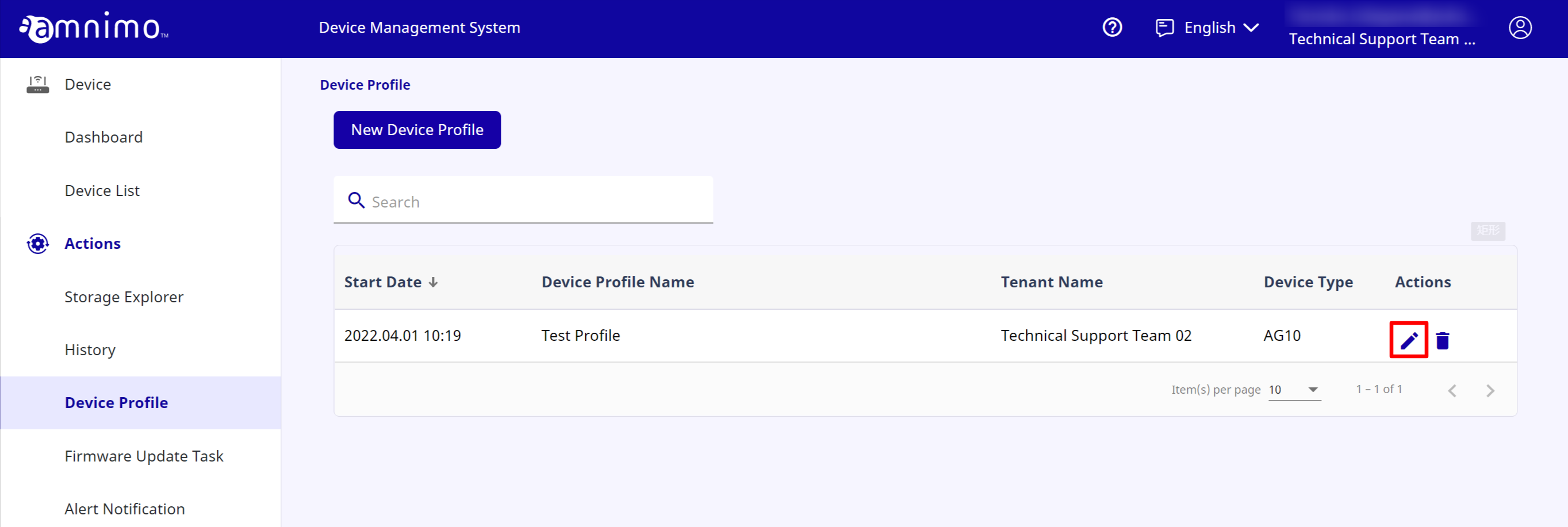
-
If you edit the contents and click [ Confirm ], editing the device profile will be completed.
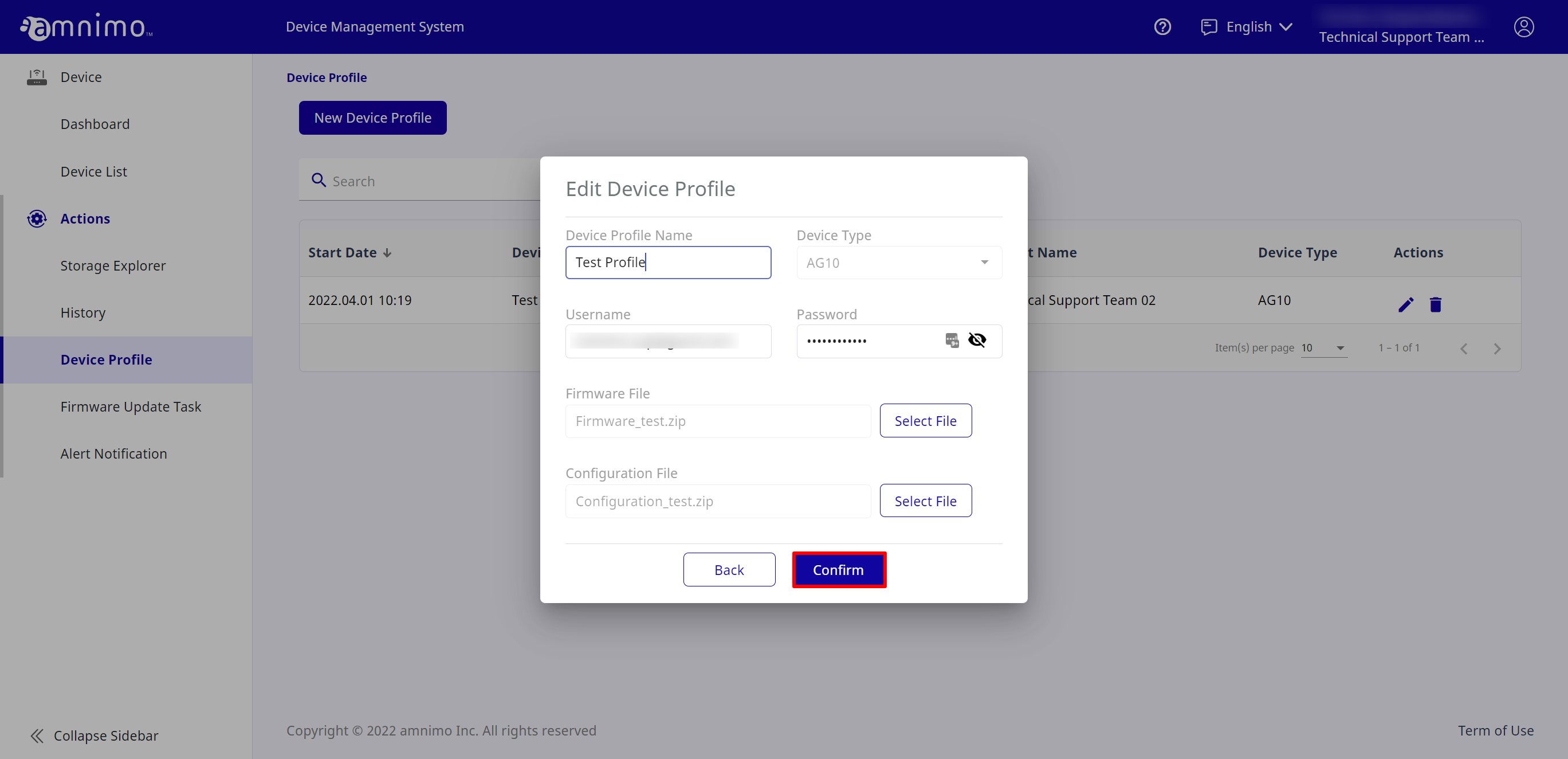
-
-
How to delete device profilesHow to delete device profiles
How to delete device profiles is introduced.
If a device profile has already been assigned to the device, you will not be able to delete it.
-
For the device profile you want to delete, click the delete icon.
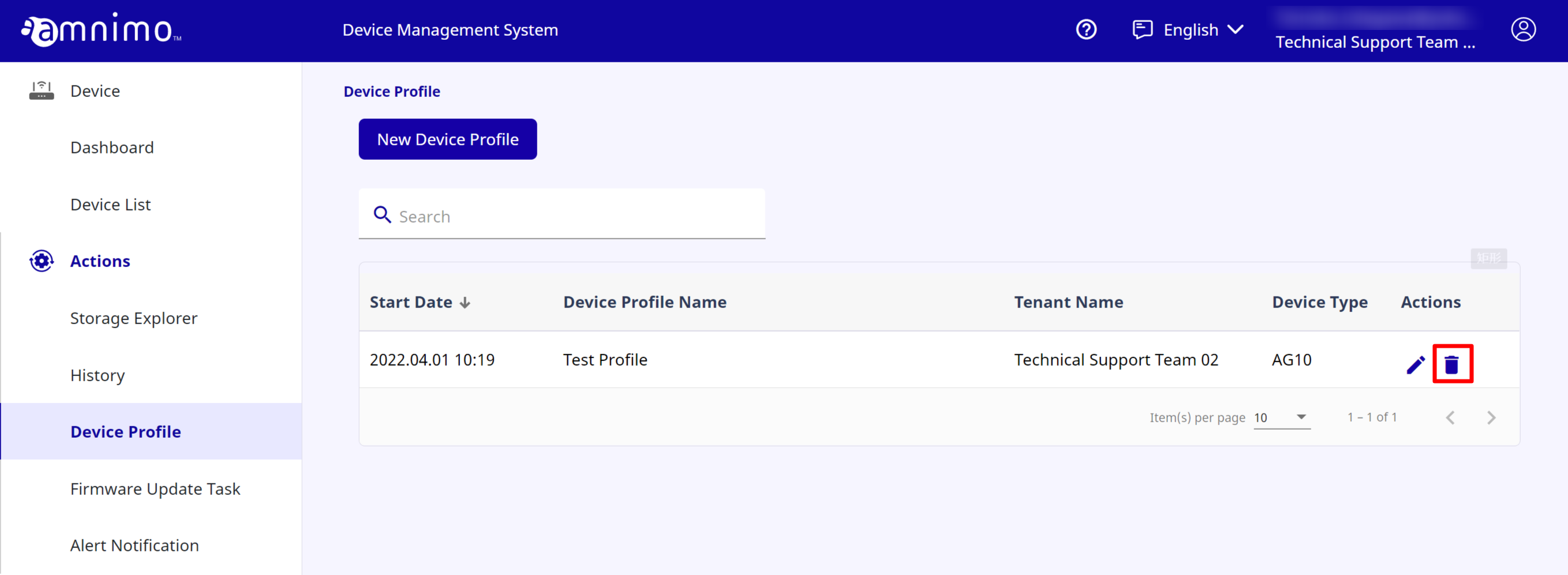
-
If you click [ Confirm ], the device profile will be deleted.
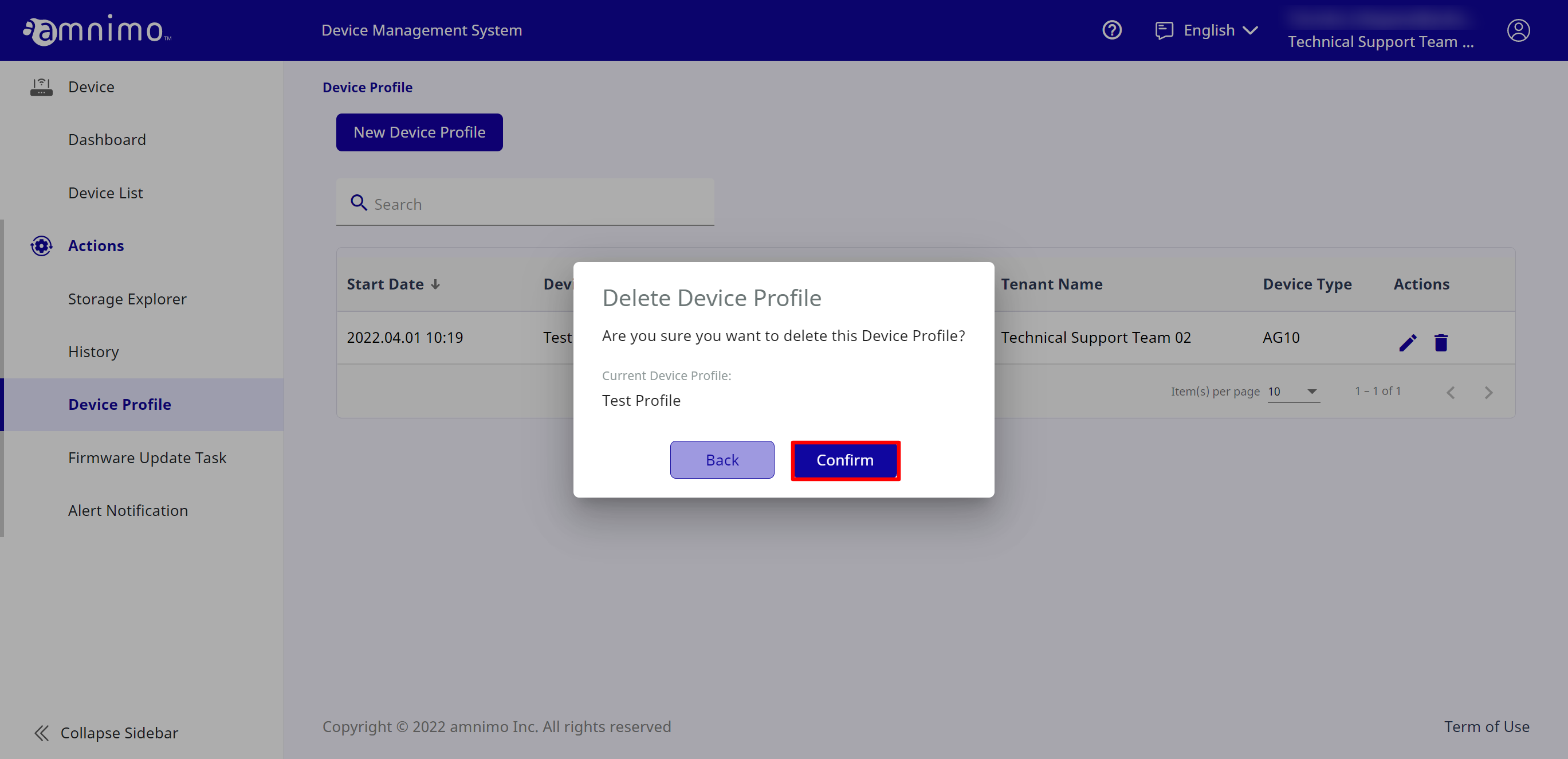
-