Custom Map View
On the [ Custom Map View ] page, you can register an original map image, place a camera icon over it, and check it.
|
|
You need to apply for the use of the custom map function. |
Table of Contents
< [ Custom Map View ] screen>
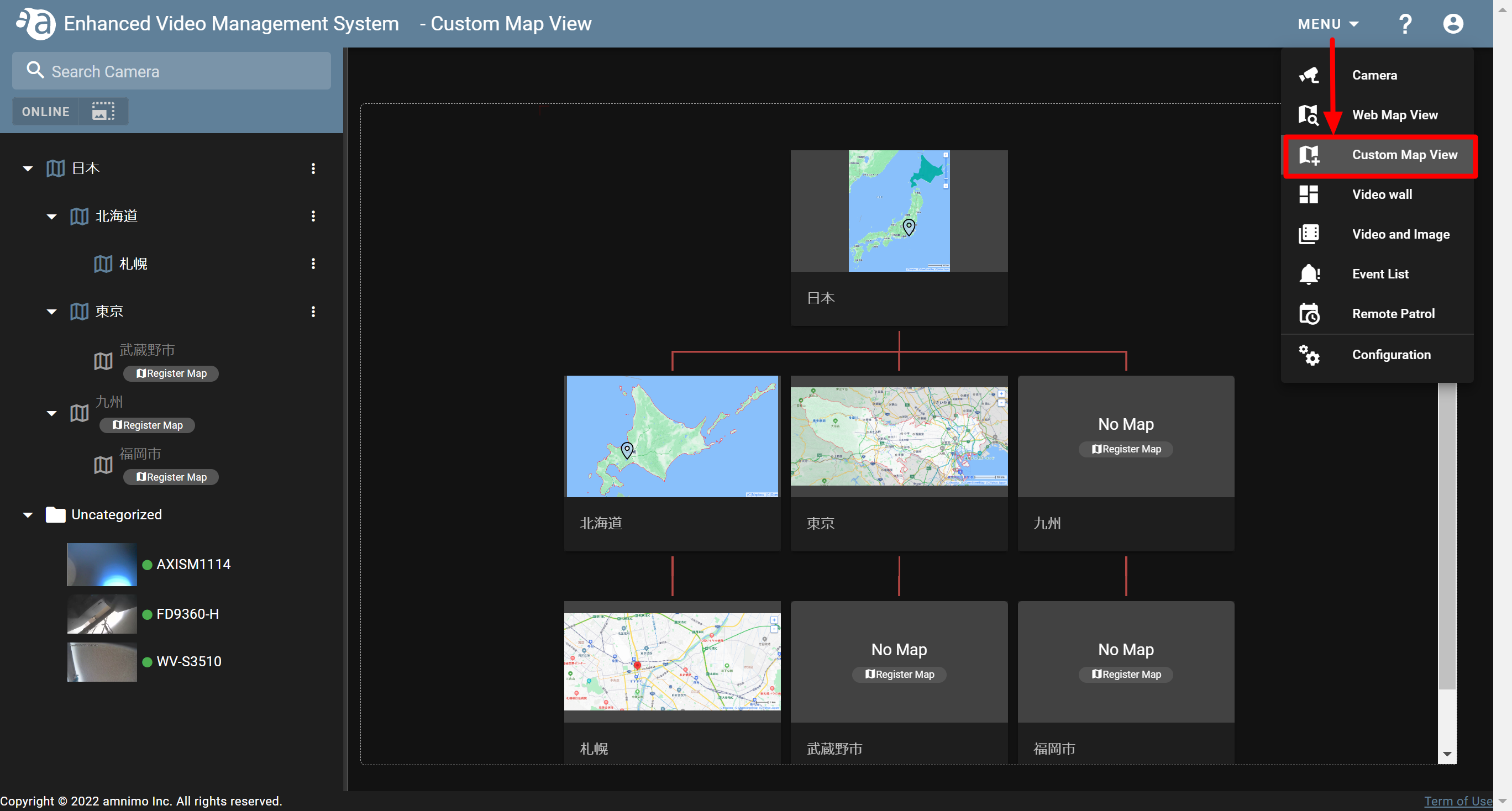
The custom map view is displayed in a hierarchical structure. This reflects the folder structure of the "DEFAULT" view on the sidebar on the [ Camera ] screen.
Map images can be registered to a corresponding folder respectively.
|
|
|
| <[ Camera ] screen> | <[ Custom Map View ] screen> |
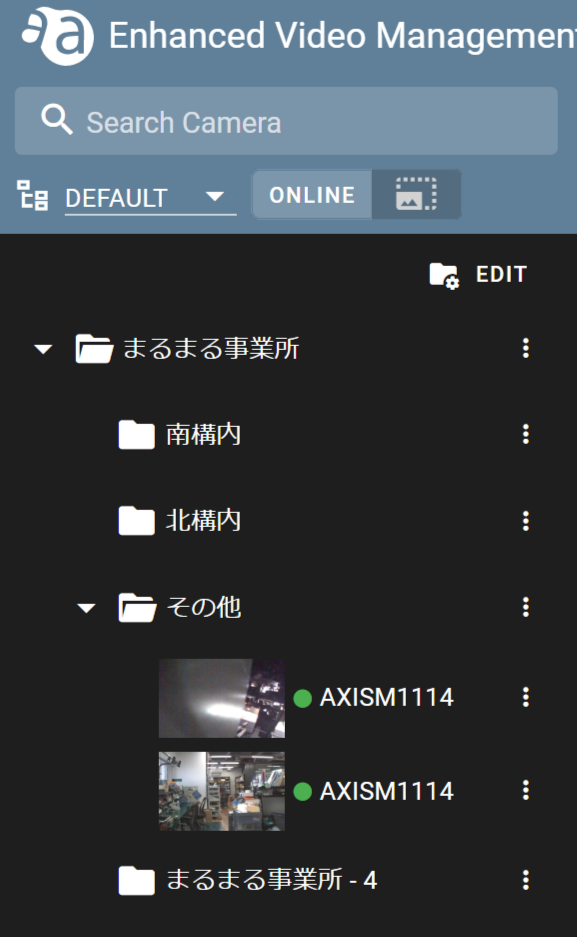 |
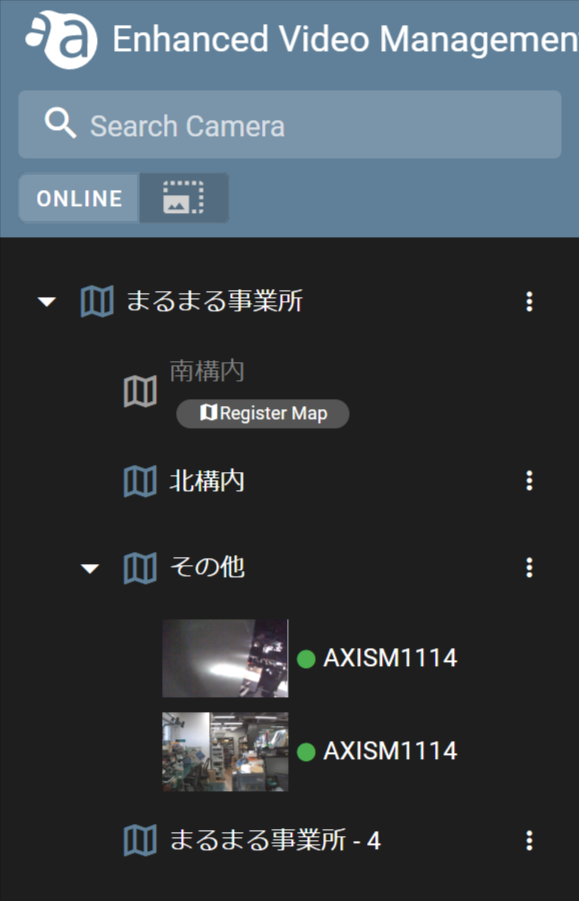 |
(If you click each item, the procedure and detailed information will be displayed.)
Registering custom maps and cameras
-
Registering a custom mapRegistering a custom map
- Refer to "Creating folders" and add a folder on the [ Camera ] screen.
- Open the [ Custom Map View ] screen, and click [ Register Map ] on the sidebar or the main screen.
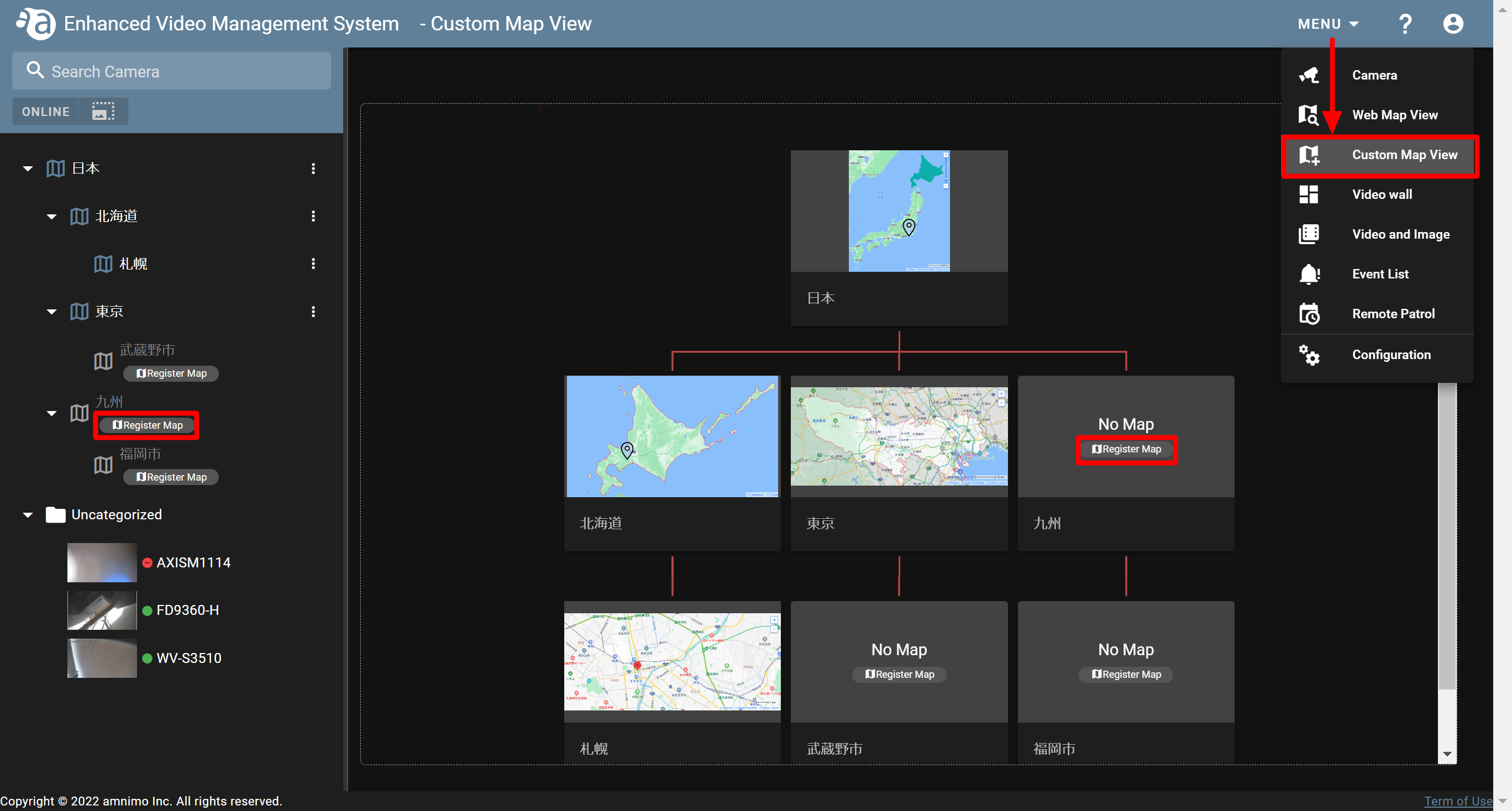
- If the following screen is displayed, click the icon of the clip or the text box, select the map image you want to register, and click [ Enter ].
In this step, register the ”北海道.png” image in the folder where you want to register it.
(An image file can be registered in *.jpg or *.png file format. The maximum size of an image file is 10MB.)
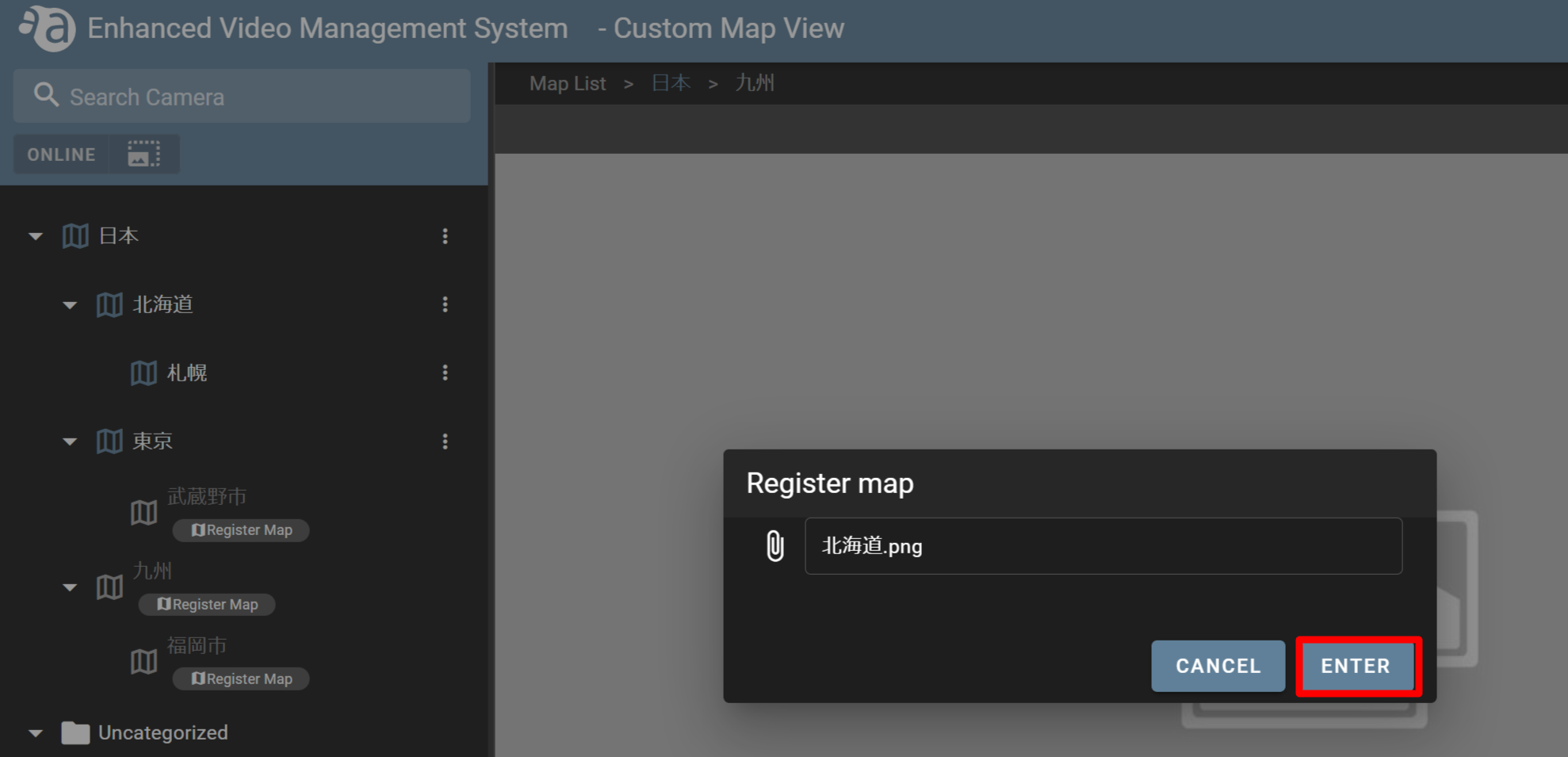
- Confirm that the map has been registered as shown in the figure below:
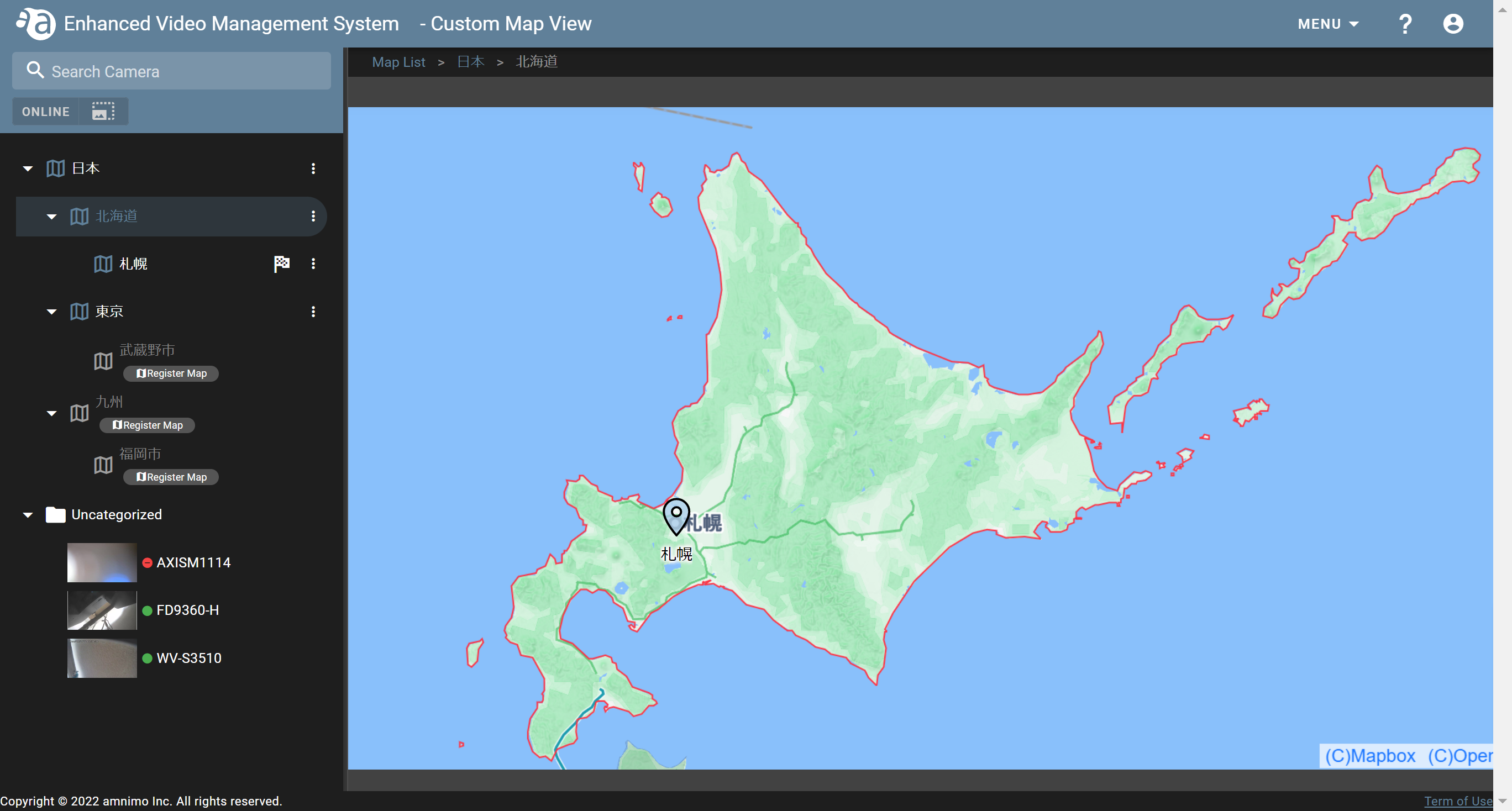
In the same way as this, register other maps.
- Refer to "Creating folders" and add a folder on the [ Camera ] screen.
-
Registering cameras to the custom mapRegistering cameras to the custom map
In this example, register a camera to the custom map named "東京".

If you move the camera from the [ Camera ] page, the information you have configured (e.g. maps, markers) will be deleted. Therefore, you will need to register the map again. - Refer to "Creating folders" to add a camera to the "東京" folder.
- Click the "東京" custom map.
- Click
 displayed next to the camera icon that belongs to the "東京" folder, and select the camera icon and its color.
displayed next to the camera icon that belongs to the "東京" folder, and select the camera icon and its color.
An icon can be selected from "Bullet" or "Dome".
- Drag the position of the camera icon to set it, and click [ SAVE ].
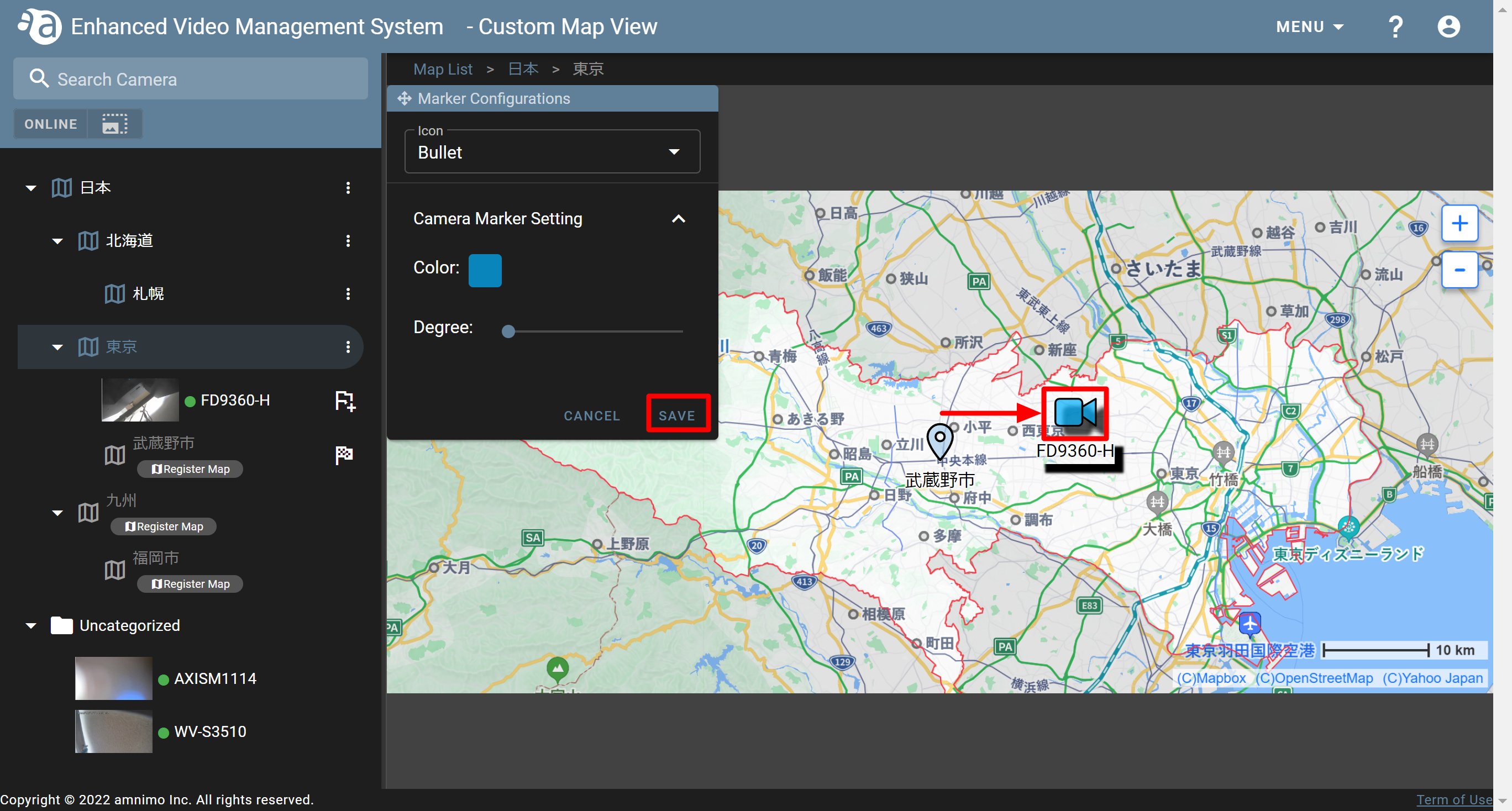
- Confirm that if you place the cursor over the camera icon, the thumbnail of the registered camera will be displayed.
Also, if you click the thumbnail, the [ Camera ] page will open.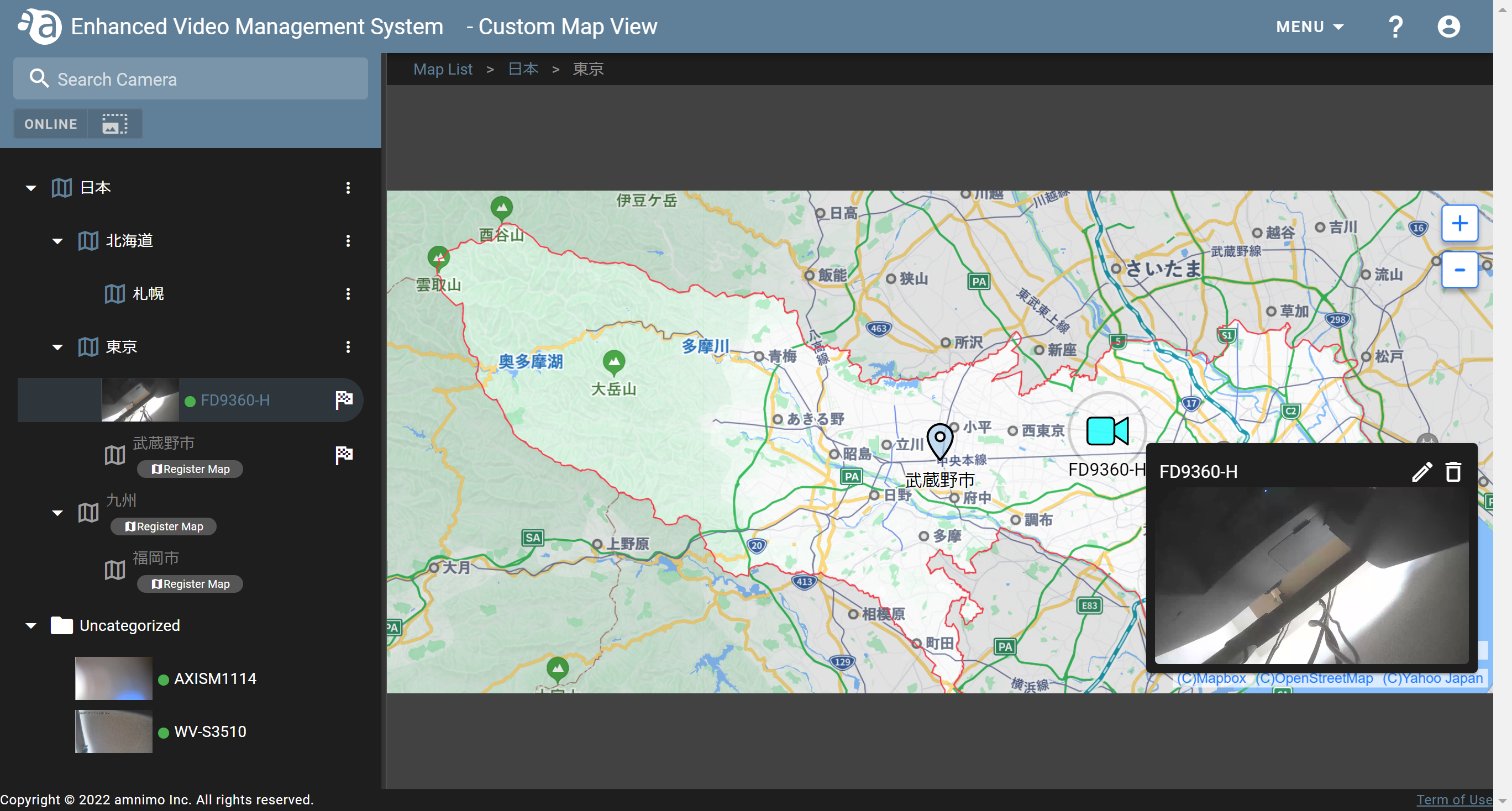
- Refer to "Creating folders" to add a camera to the "東京" folder.
-
Deleting/changing cameras from the mapDeleting/changing cameras from the map
Click
 for the camera you want to change/delete.
for the camera you want to change/delete. 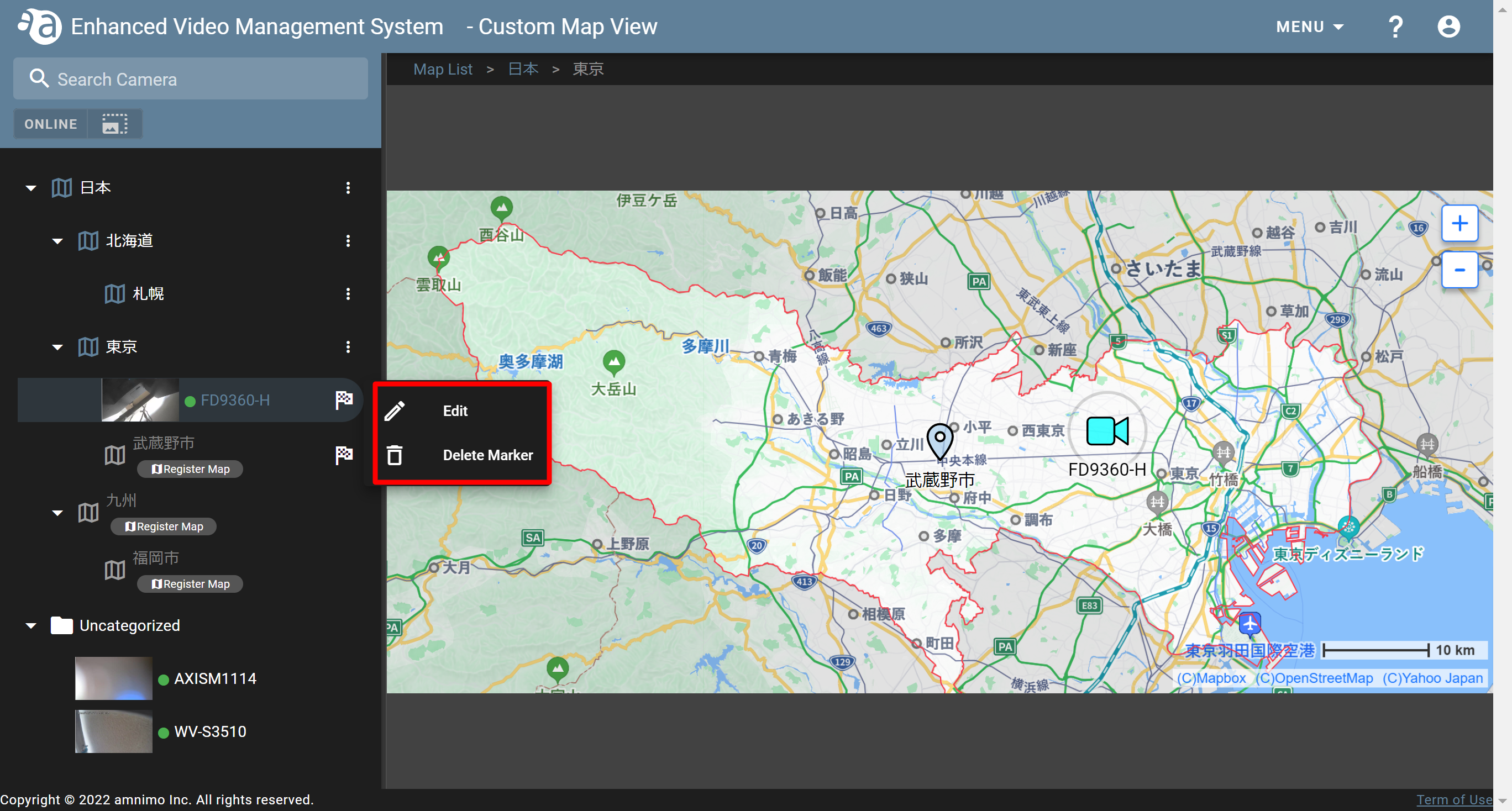
Changing the camera icon - Click [ Edit ].
- The [ Marker Configurations ] screen will be displayed. Change the camera icon or its color, or change the position of the icon on the map.
- Click [ SAVE ].
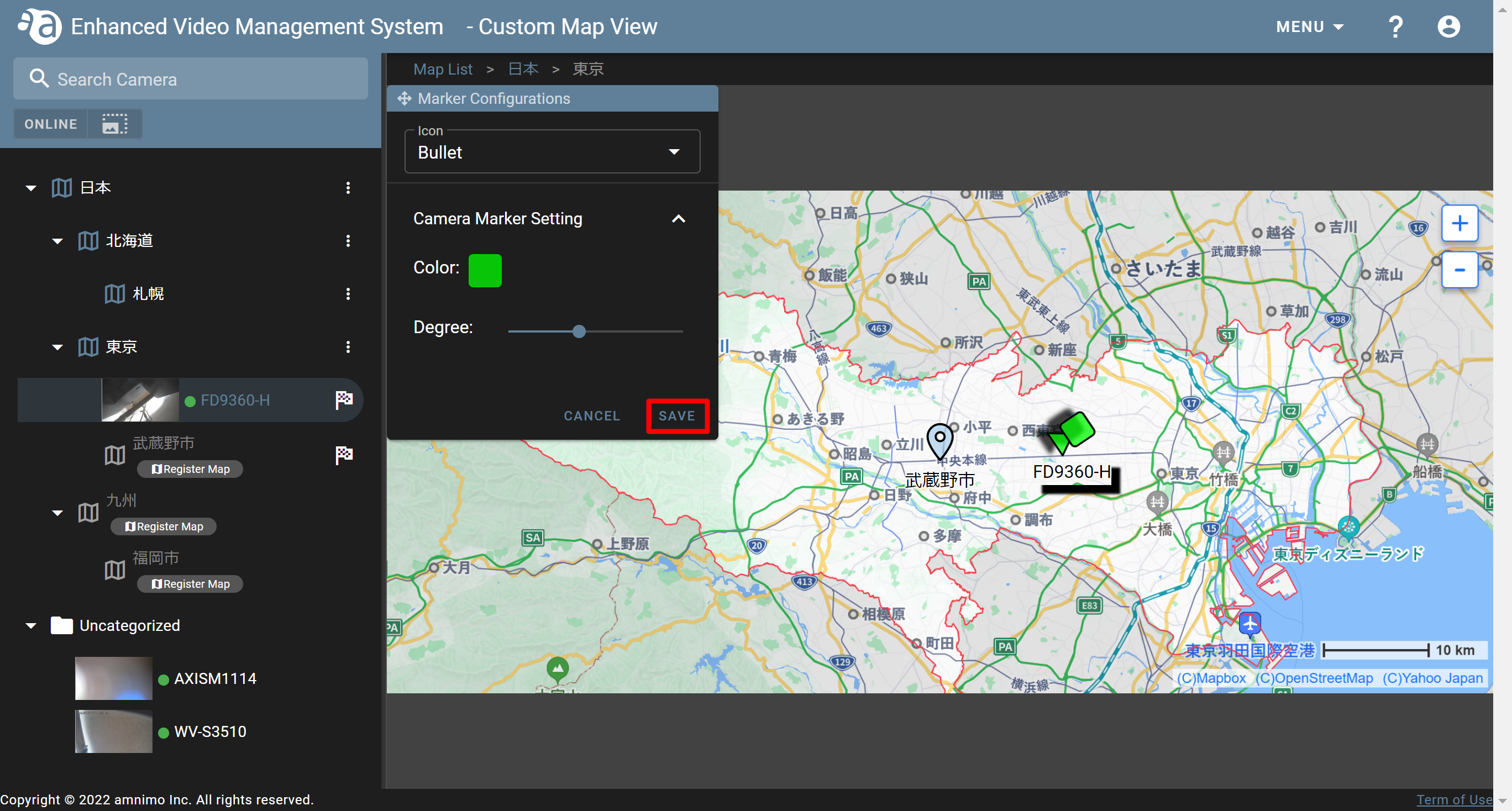
Deleting the camera icon - Click [ Delete Marker ].
- The confirmation dialog will be displayed. Click [ YES ].
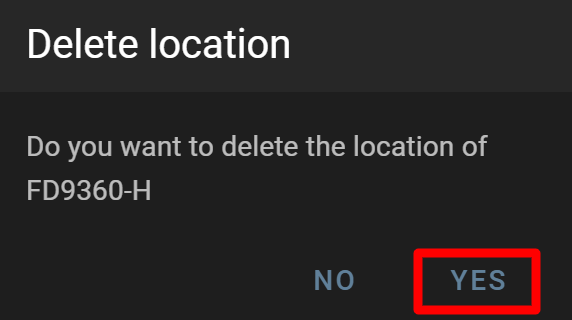
- Click [ Edit ].
-
Changing/deleting a custom map imageChanging/deleting a custom map image
Click the
 icon for the custom map you want to change/delete.
icon for the custom map you want to change/delete.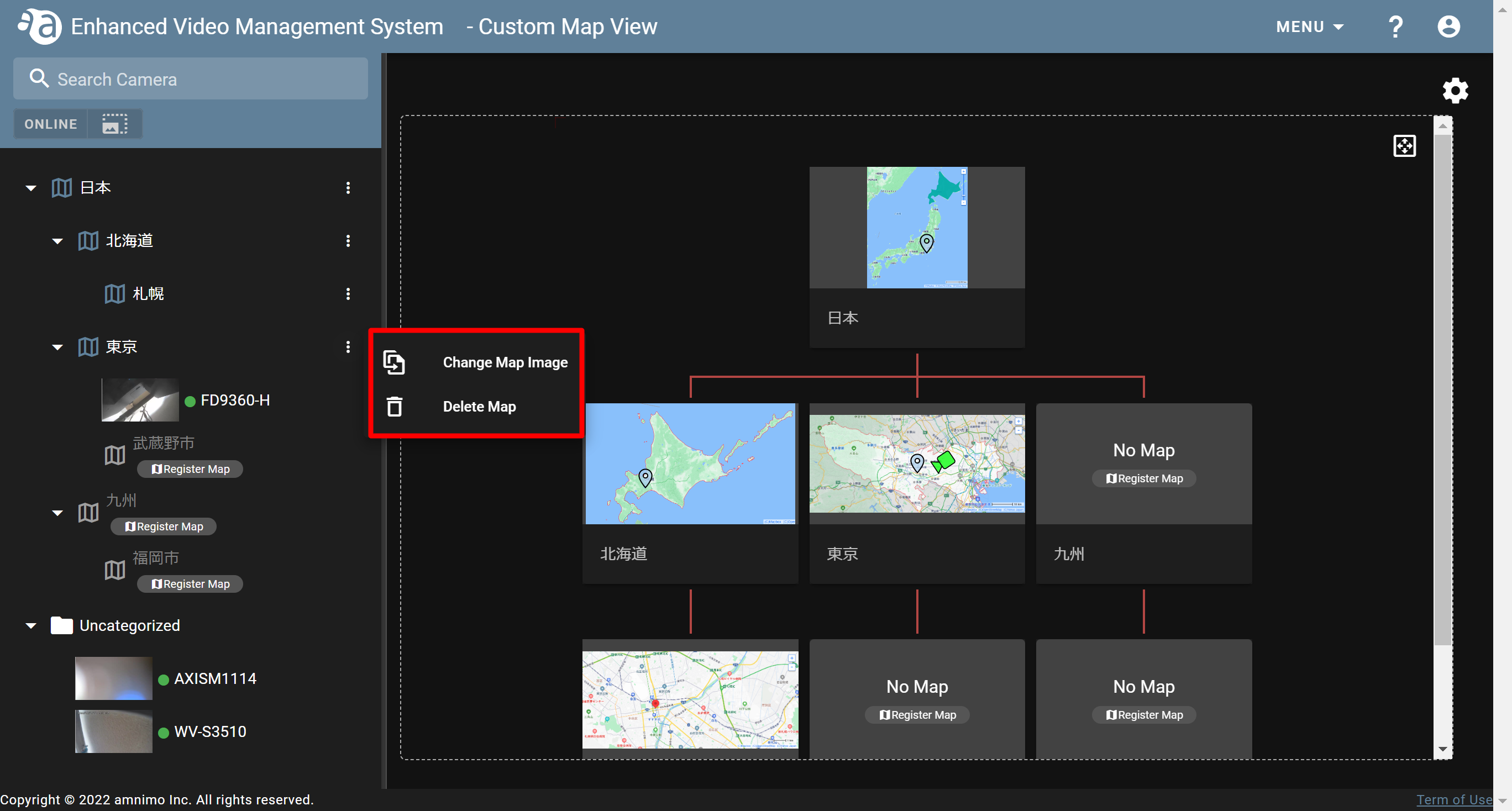
Changing the map image If you click [ Change Map Image ], the [ Register map ] screen will be displayed. Select the image, and click [ ENTER ].
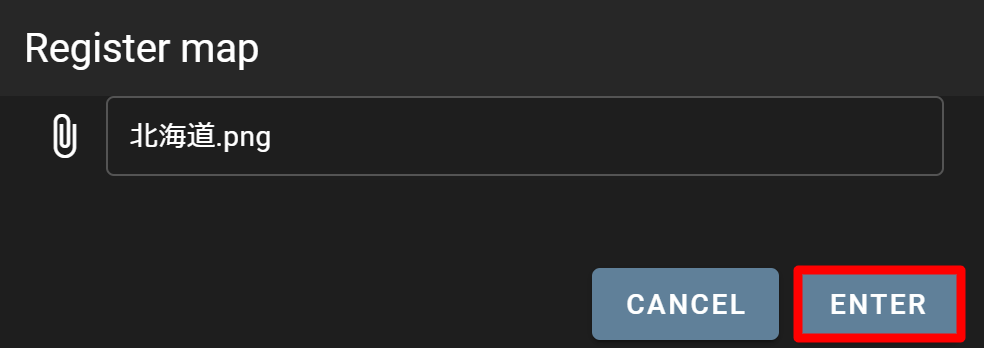
Deleting the map image If you click [ Delete map ], the confirmation dialog will be displayed. Click [ YES ].
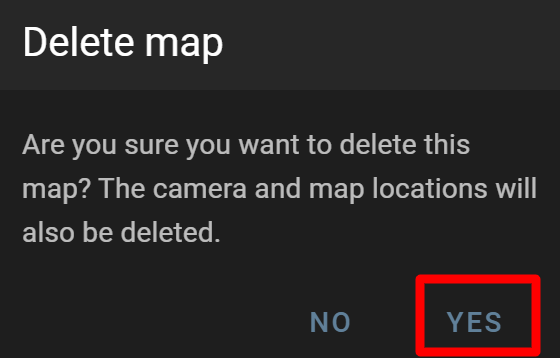
Other operations
-
Detecting camera events on the mapDetecting camera events on the map
If Event Notification is set, the camera icon on the map will blink and you will be able to check the event occurrence status.

To enable this function, you will need to configure the event notification settings in advance. (Refer to " Configuring the event notification settings".) 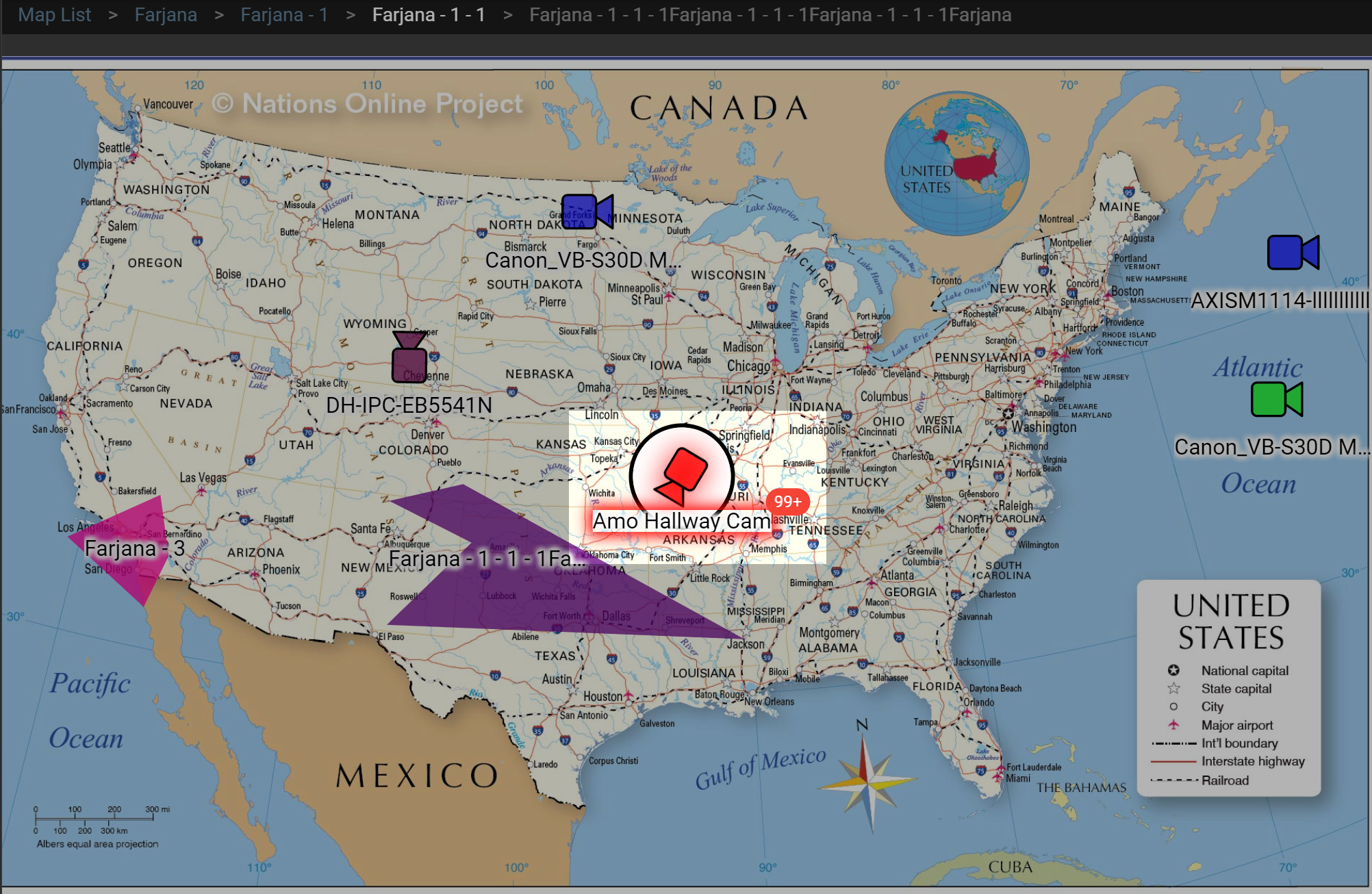
If an event is detected, the icon will be displayed in a popup dialog. If you click it, the [ Event List ] page will open. (If you click the thumbnail, the [ Camera ] page will open.)
icon will be displayed in a popup dialog. If you click it, the [ Event List ] page will open. (If you click the thumbnail, the [ Camera ] page will open.)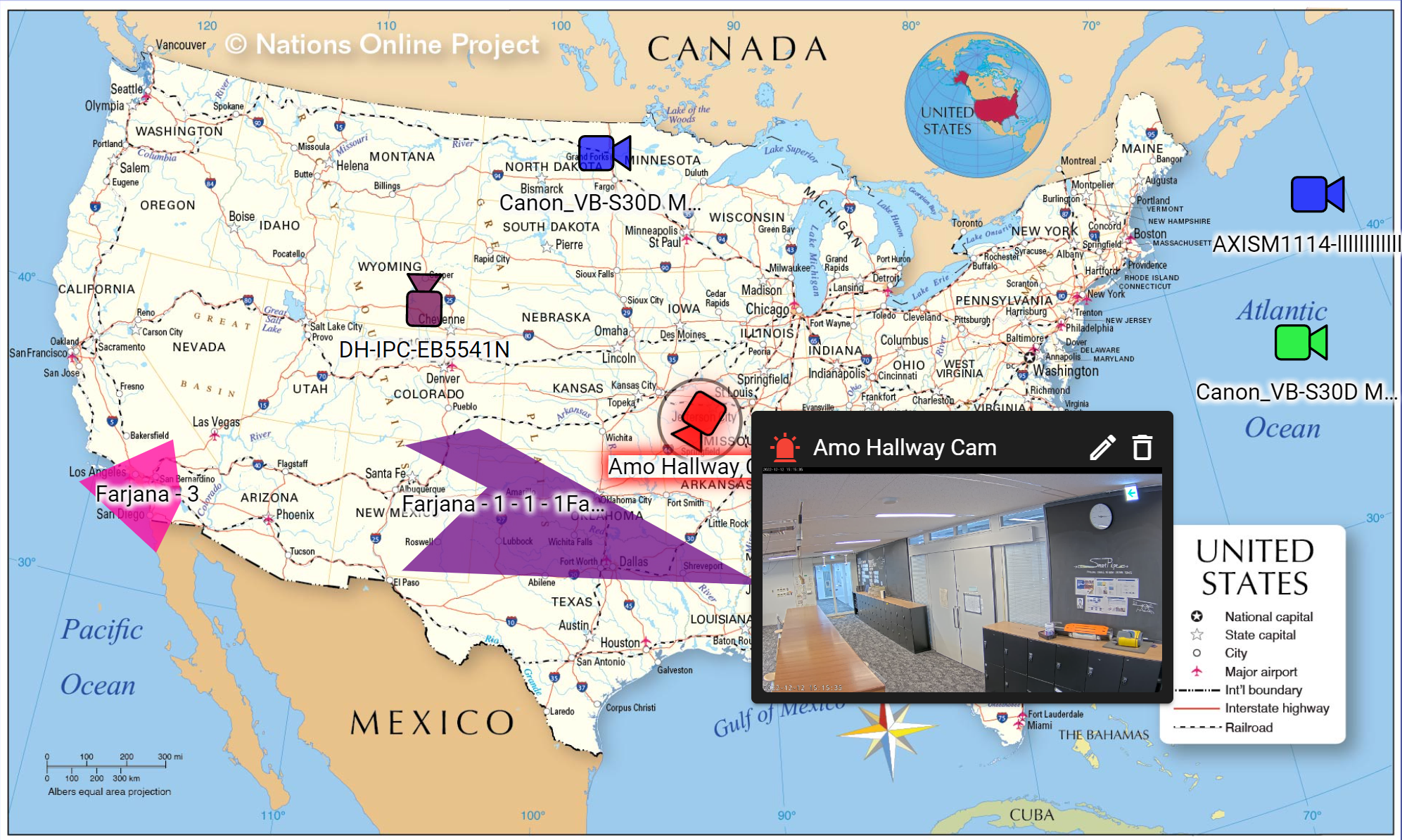
If not displaying the event information If you do not display the event function, click the gear icon on the screen, and turn OFF the "Hide event information on the map" toggle.
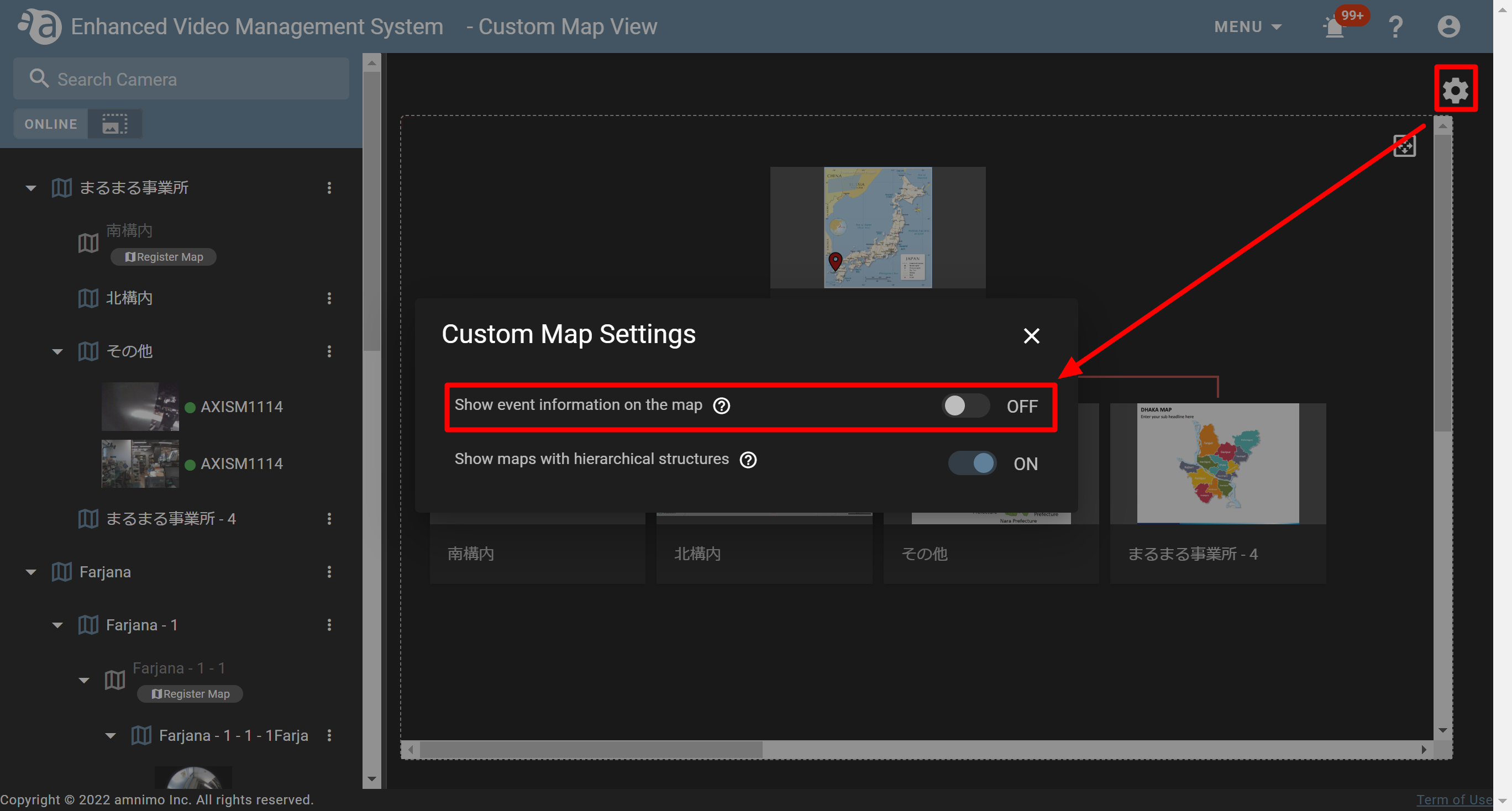
-
Opening a map in the lower hierarchy from a map in the higher hierarchyOpening a map in the lower hierarchy from a map in the higher hierarchy
Configure the settings in a way that a map in the lower hierarchy will be displayed in a pop-up dialog if you click a map in the higher hierarchy.
For example, you can configure the settings for displaying a map of "Hokkaido" in a pop-up dialog if you open a map of Japan and click Hokkaido on the map.
Also, by clicking a map that pops up, a map in the lower hierarchy will open, and you will be able to search for cameras on the map.- Click the folder that contains a map in the higher hierarchy, and click the
 icon for the folder that contains a map in the lower hierarchy.
icon for the folder that contains a map in the lower hierarchy.
In this example, click the icon displayed for the "北海道" folder if you click the"日本" folder.
icon displayed for the "北海道" folder if you click the"日本" folder.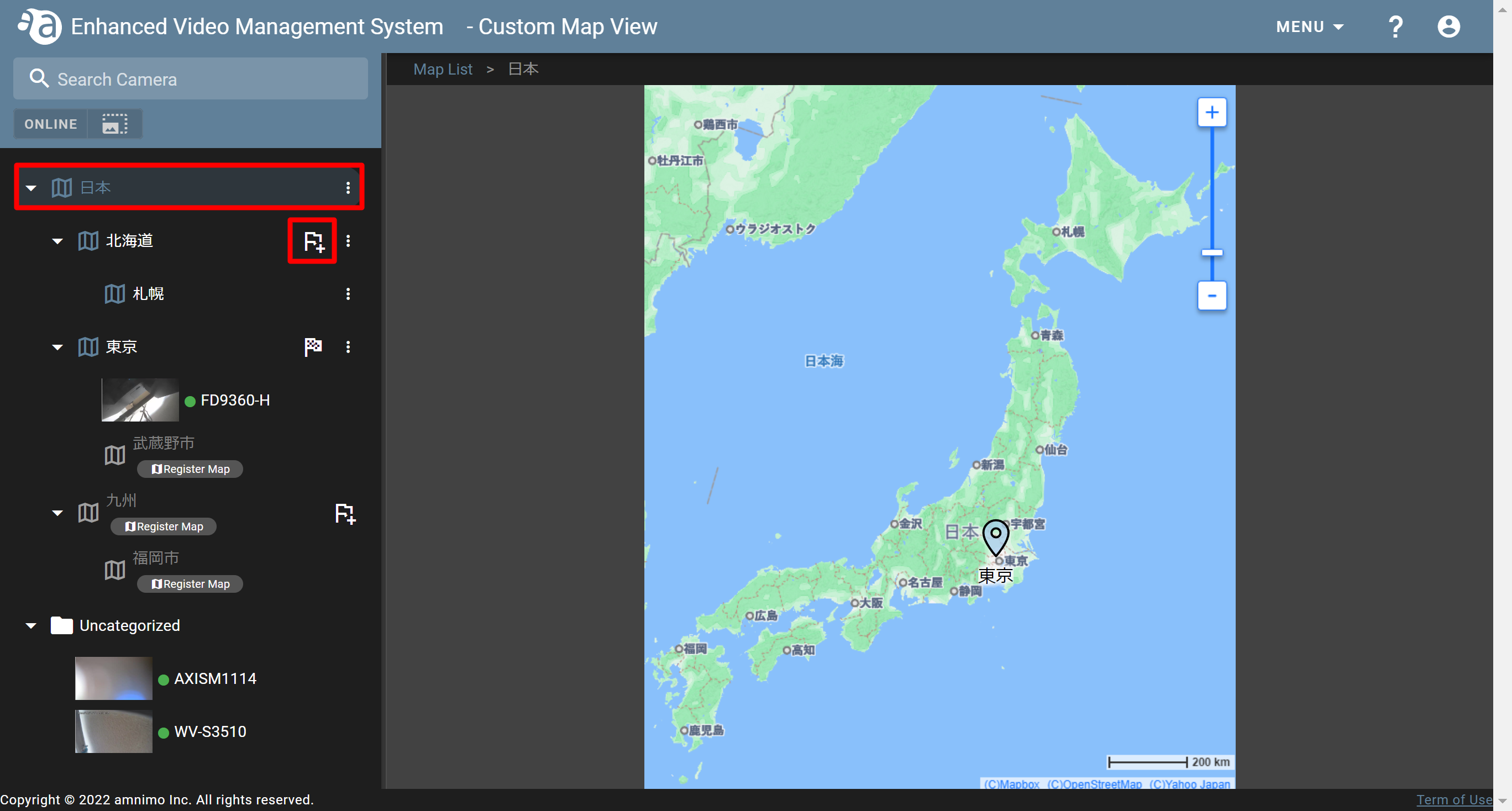
- The map object setting screen will be displayed. Select "Icon" or "Area" as a marker and select a color.
Setting with the icon - Drag the
 icon and move it to the position of Hokkaido on the map, and click [ SAVE ].
icon and move it to the position of Hokkaido on the map, and click [ SAVE ].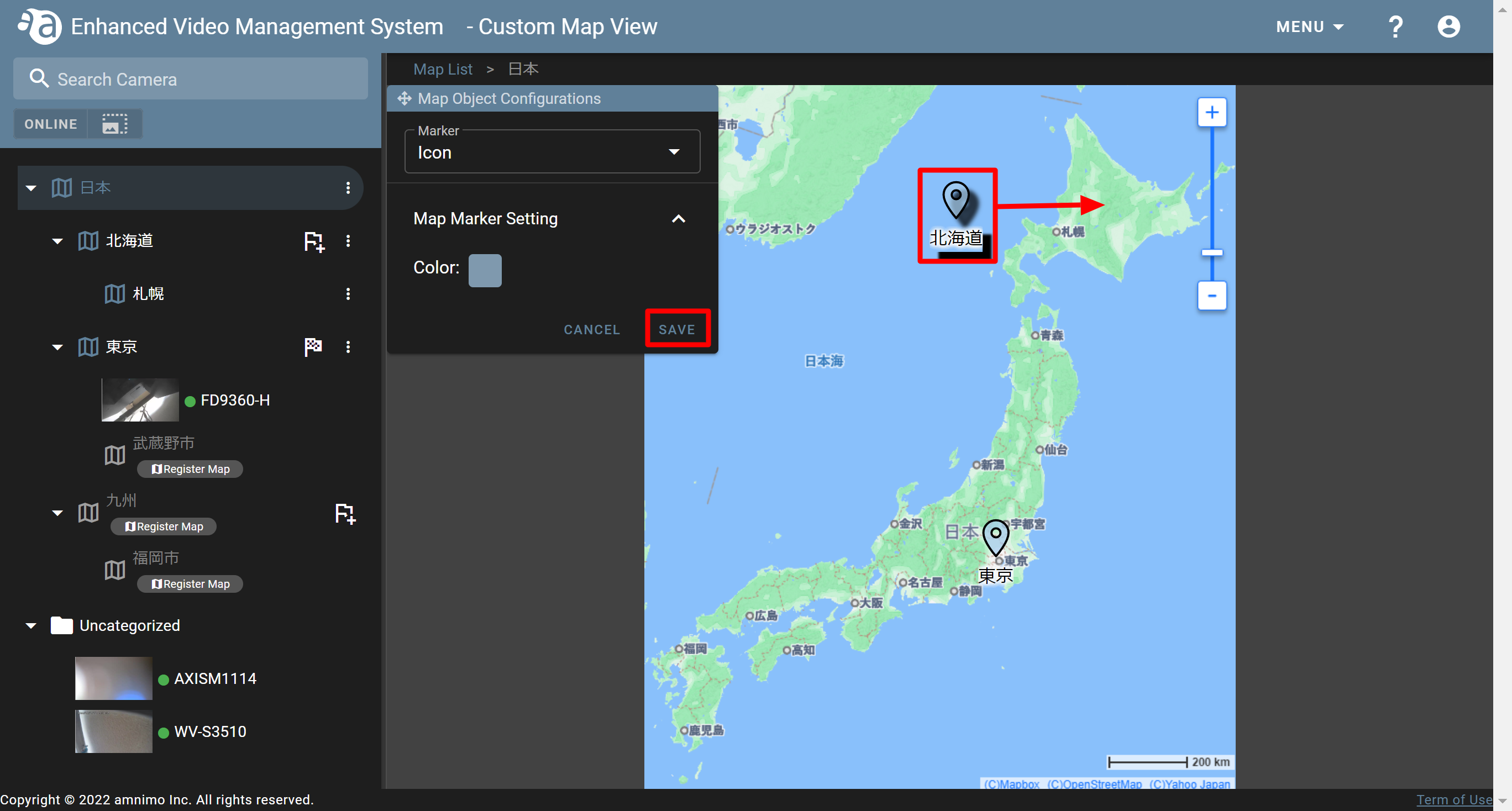
- As shown in the figure below, if you place the cursor over the
 icon, a map of Hokkaido will be displayed in a pop-up dialog.
icon, a map of Hokkaido will be displayed in a pop-up dialog.
Also, if you click the thumbnail that pops up, you will be able to open its map.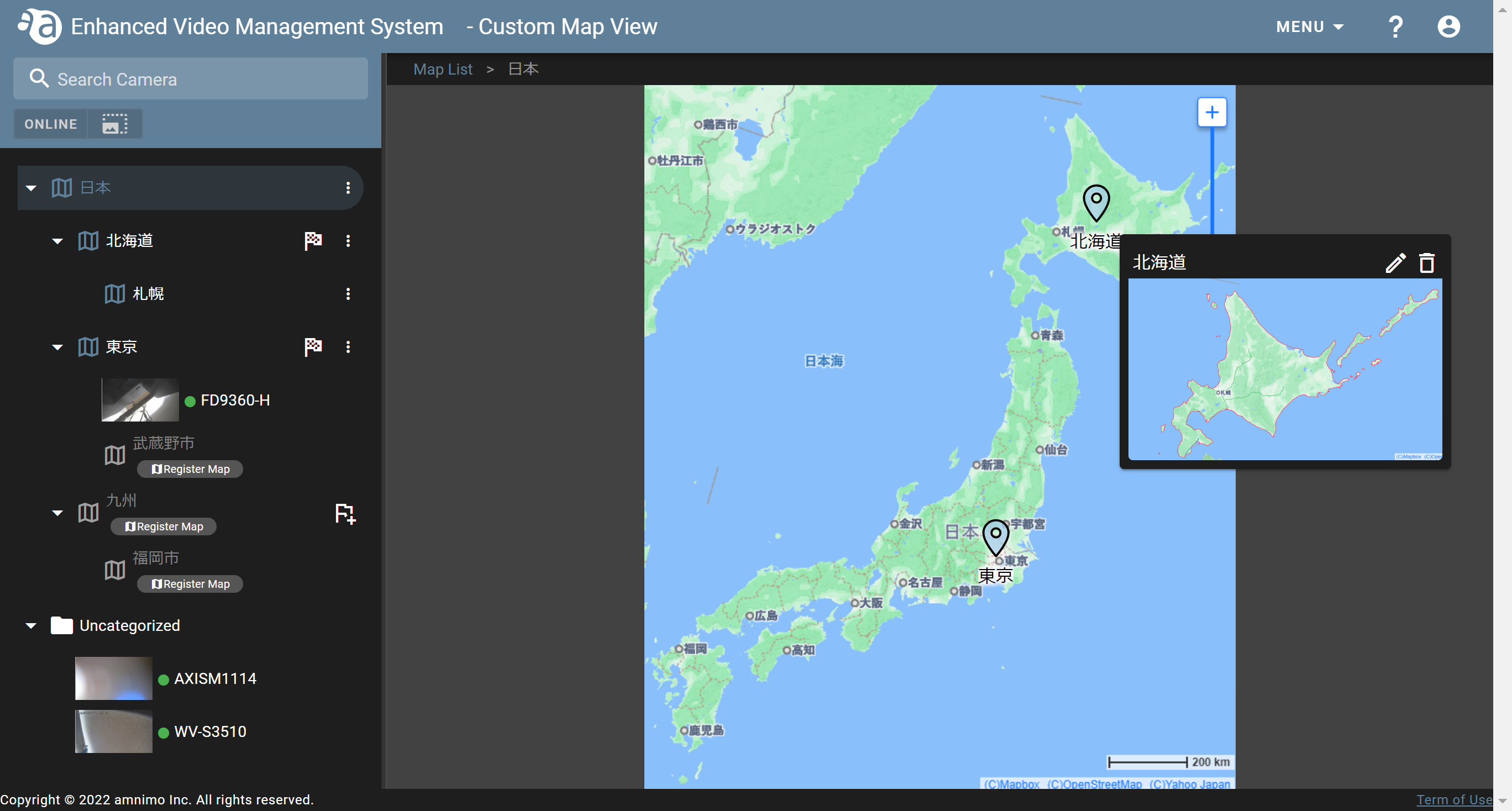
Setting using an area - The message shown in the following figure will be displayed. Click the circumference of the area you want to specify to take on the shape. (The maximum number of dots you can plot is 50.)
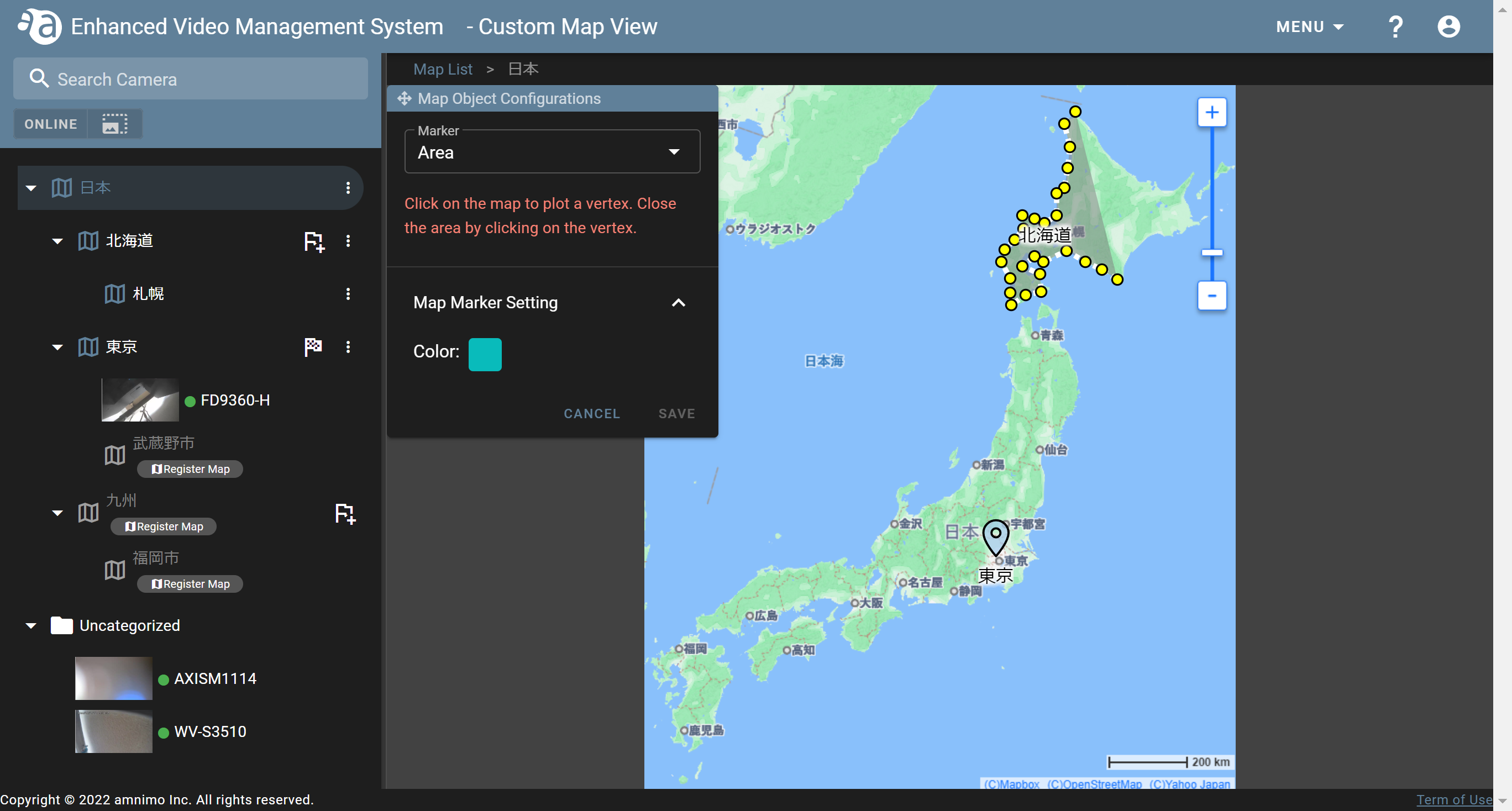
- If you click the starting point again at the end, the area will be enclosed with the dots. Drag the dots to make fine adjustments, and click [ SAVE ].
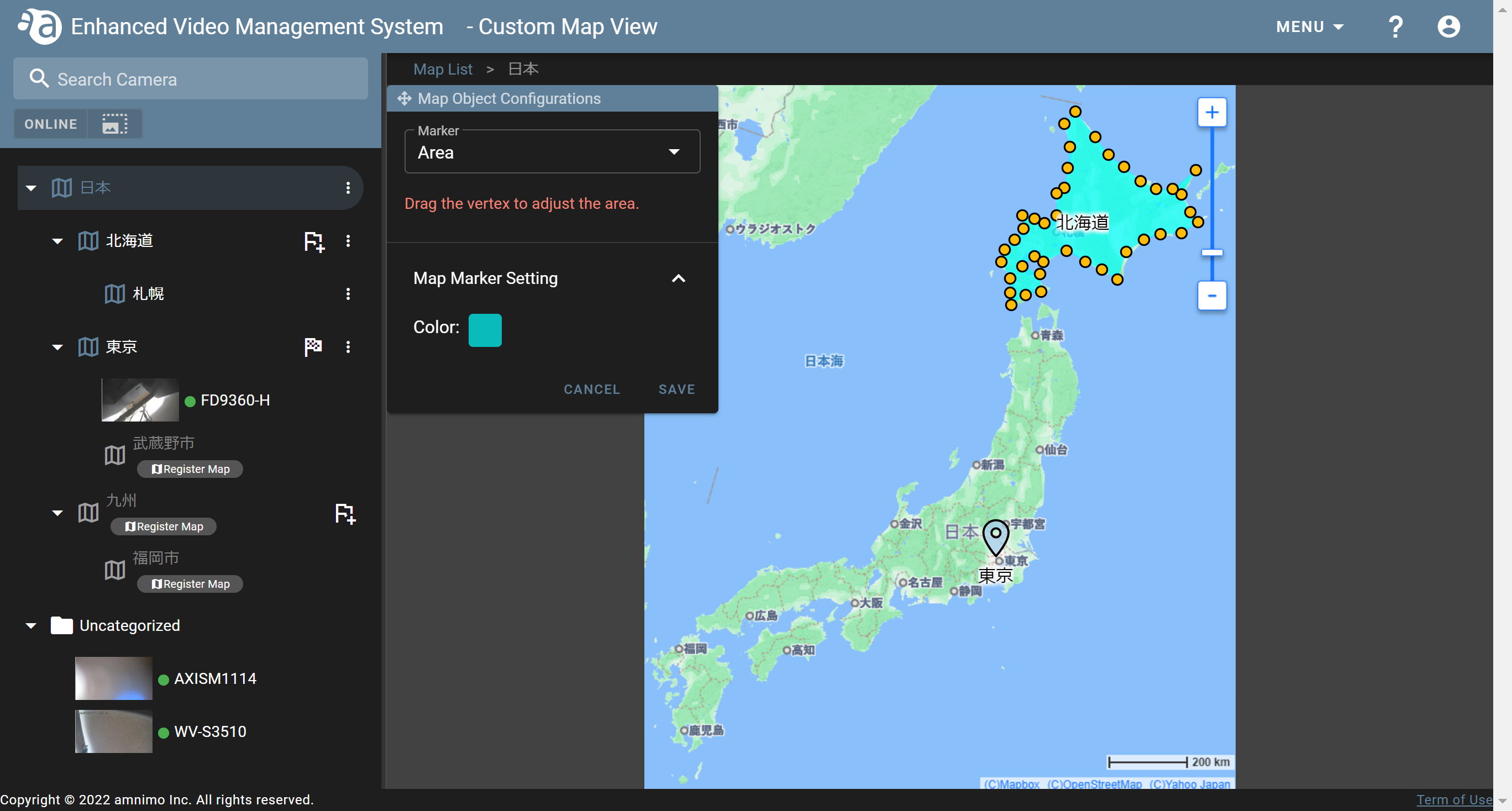
- If you place the cursor over the specified area as shown in the figure below, a map of Hokkaido will be displayed in a pop-up dialog.
Also, if you click the thumbnail that pops up, you will be able to open its map.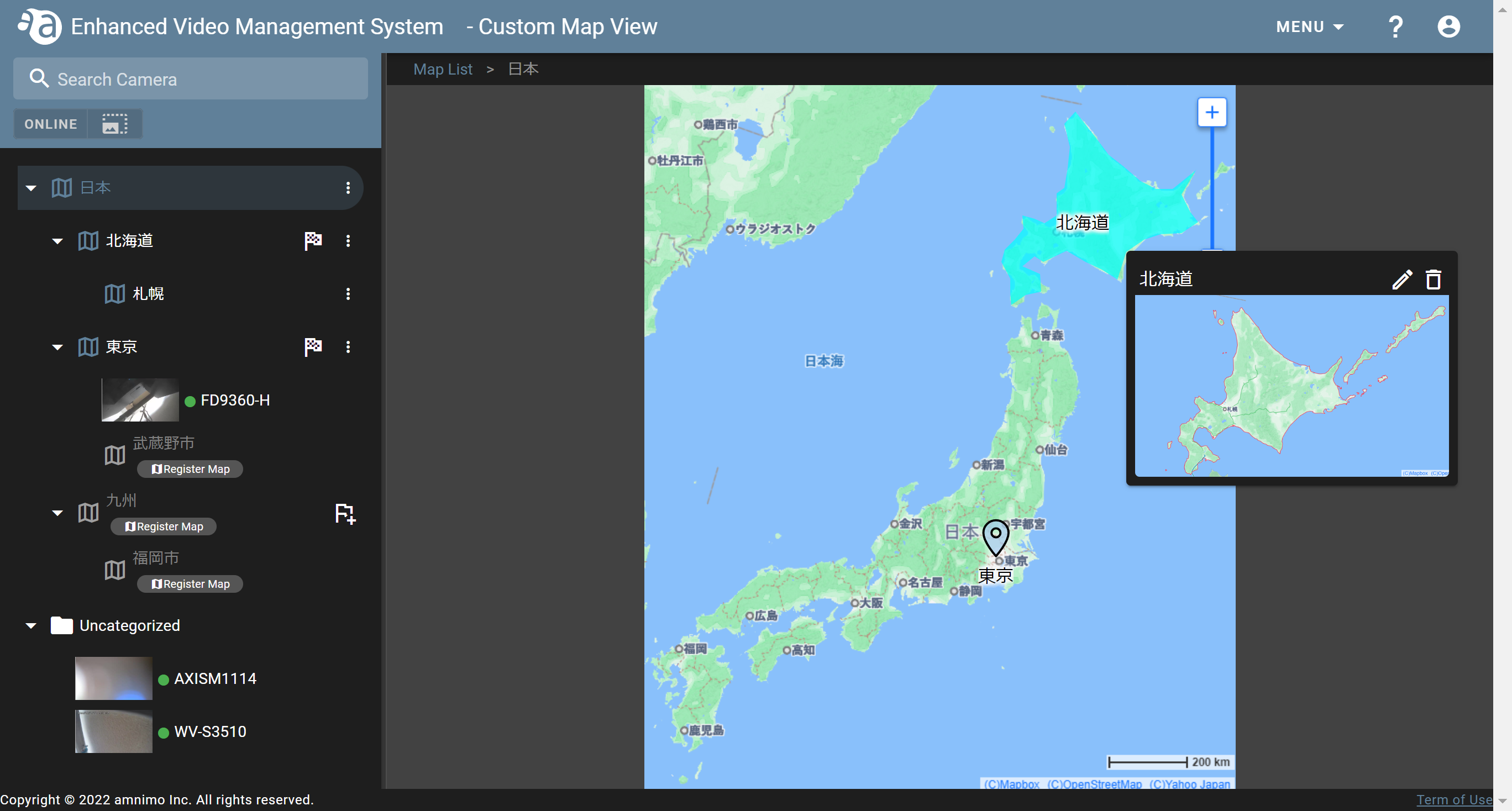
- Drag the
-
Changing/deleting areas or iconsChanging/deleting areas or icons
- Open the custom map to display the area or icon you want to change/delete.
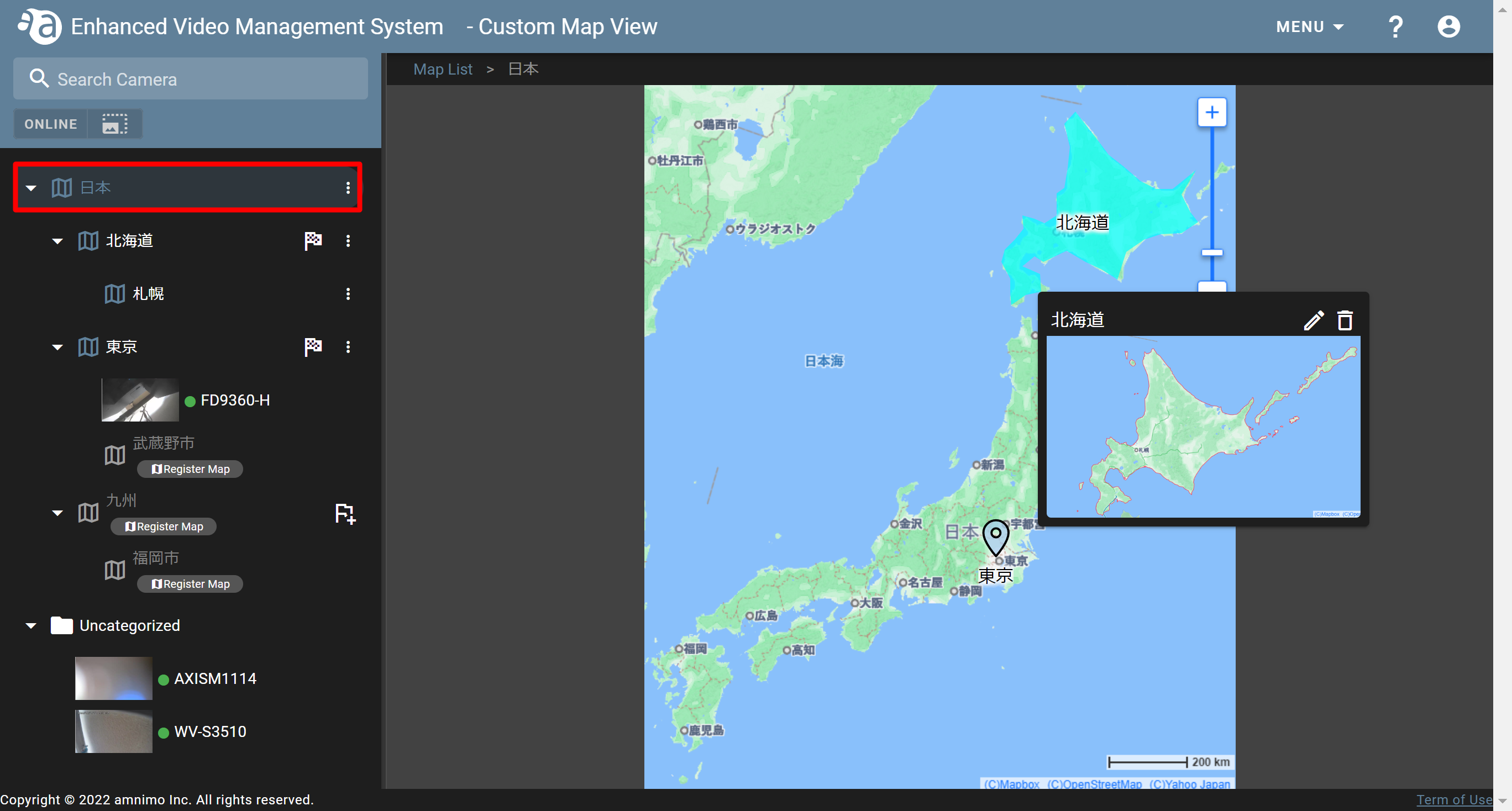
- If you place the cursor over the area or icon, the map in the lower hierarchy will be displayed in a popup dialog. Click
 or
or  .
.
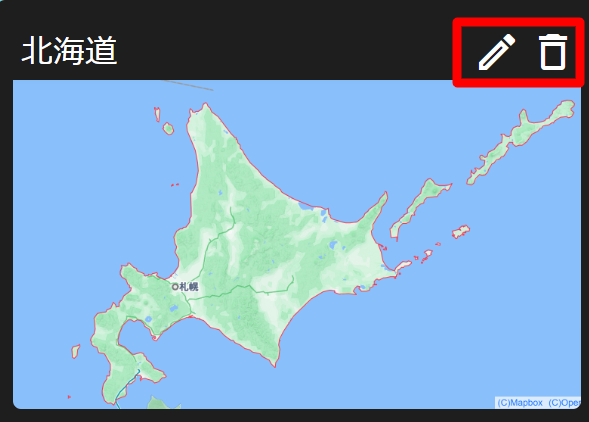
Changing Click
 , change the marker or color on the [ Map Object Configurations ] screen, and click [ SAVE ].
, change the marker or color on the [ Map Object Configurations ] screen, and click [ SAVE ].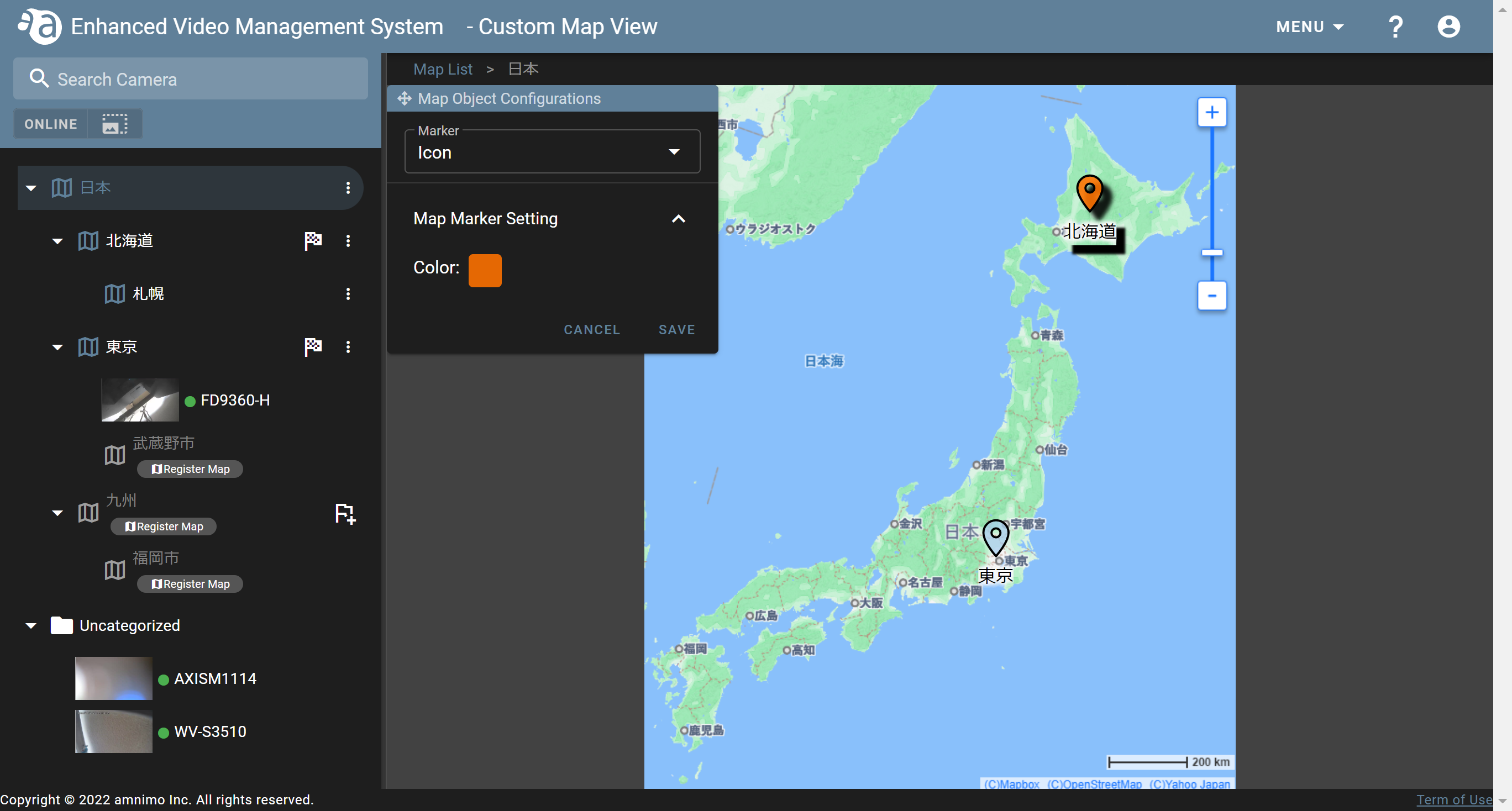
Deleting If you click  , the following confirmation dialog will be displayed. Click [ YES ].
, the following confirmation dialog will be displayed. Click [ YES ].
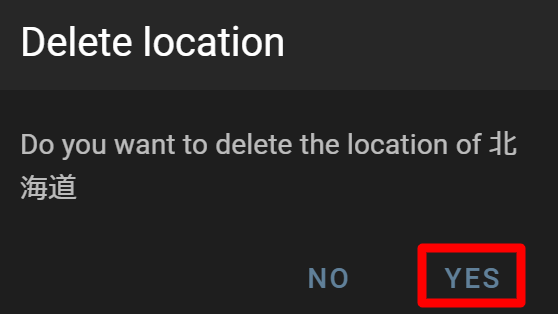
- Open the custom map to display the area or icon you want to change/delete.
- Click the folder that contains a map in the higher hierarchy, and click the
-
Change the display format of a custom map viewChange the display format of a custom map view
By default, the Map List is displayed in a hierarchical view. To change this to a list view, click on the gear icon and uncheck the "Show maps with hierarchical structures" toggle.
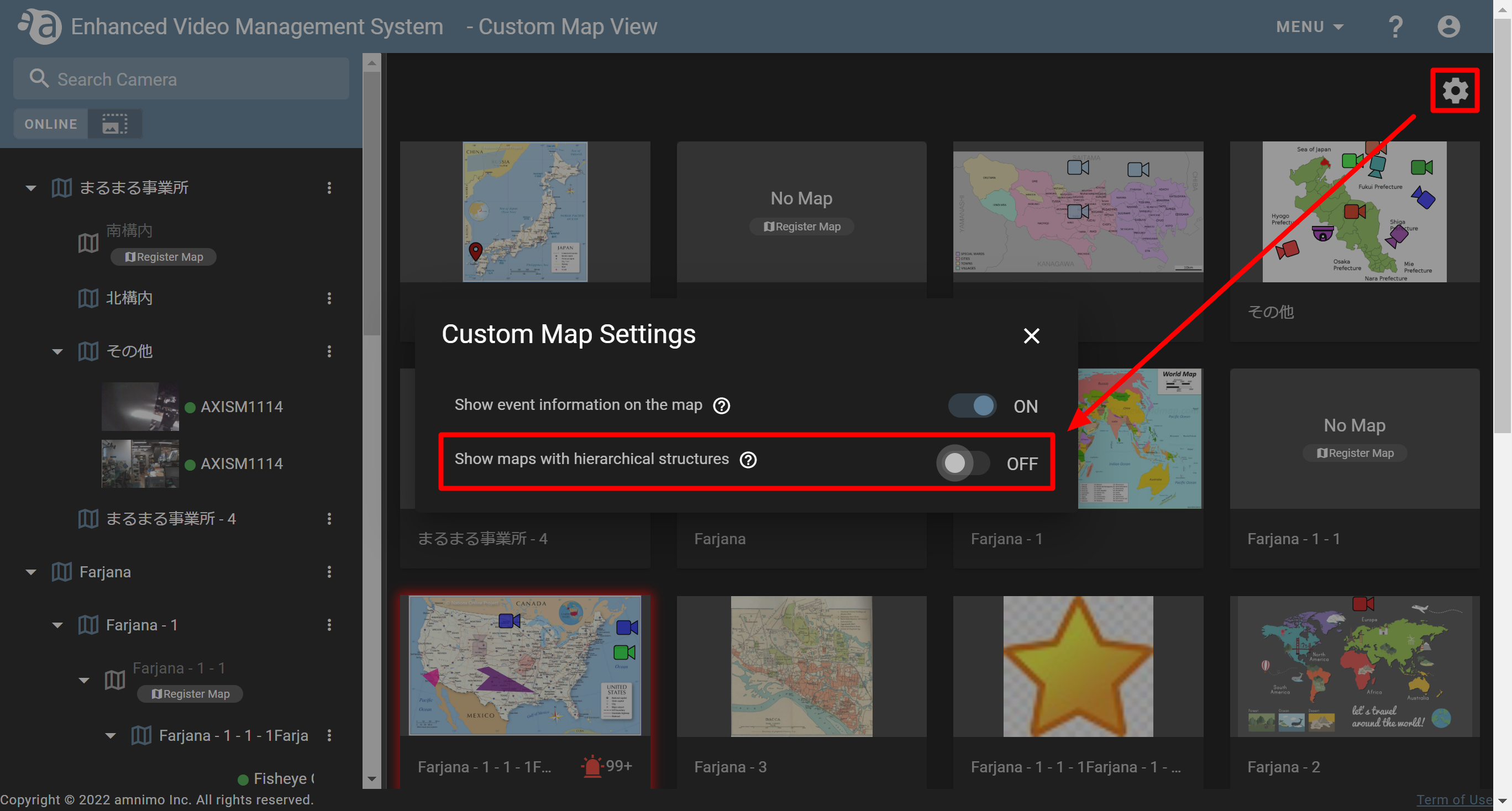
Zooming in and out of the map If the map list is displayed hierarchically, by scrolling the mouse or using the zoom buttons (
 ), you can zoom in or out of the map. Also, you can move the map to the center of the screen and view it by dragging it with the mouse.
), you can zoom in or out of the map. Also, you can move the map to the center of the screen and view it by dragging it with the mouse.By zooming in or out of the map to the limit, the zoom buttons will be grayed out as shown in the figure.
