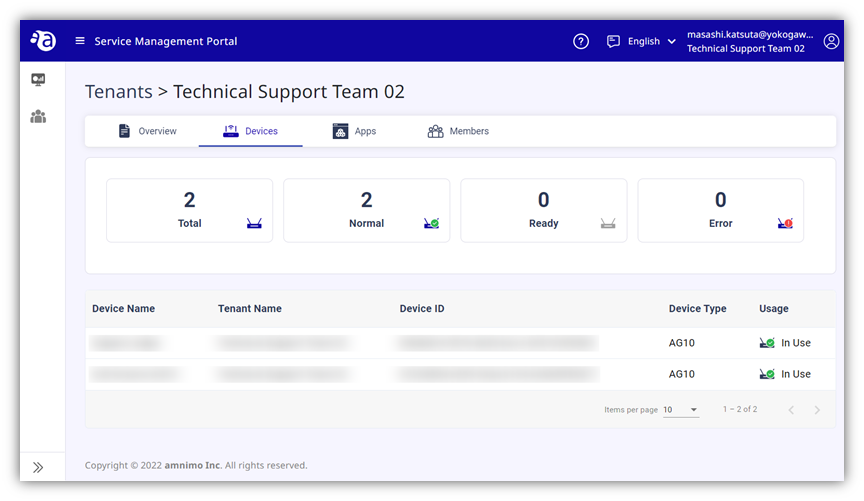
The [ Devices ] tab is used for managing devices.
Here, you can check the information of all devices managed by your tenant (including those managed by subordinate tenants).
The details of respective devices are displayed below the device information.
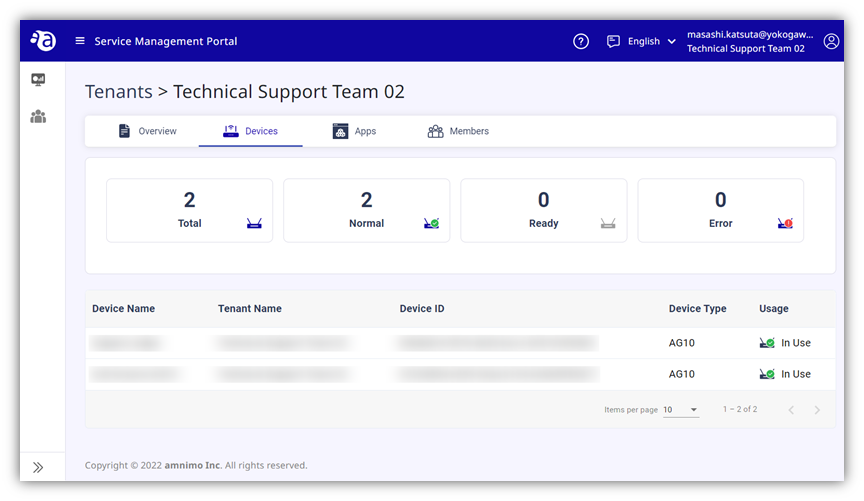
You can transfer some devices from a tenant at a higher level to another one at a lower level, or from a tenant at a lower level to another one at a higher level.
In both cases, a tenant administrator at a higher level accesses the [ Tenant Management ] tab at a lower level to perform the operation.
[ Important ] Disenable the device you want to transfer in advance, before transferring it to another location.
From the edit ( ) icon to the right of the tenant name one level lower
in the hierarchy , open the [ Devices ] tab.
) icon to the right of the tenant name one level lower
in the hierarchy , open the [ Devices ] tab.
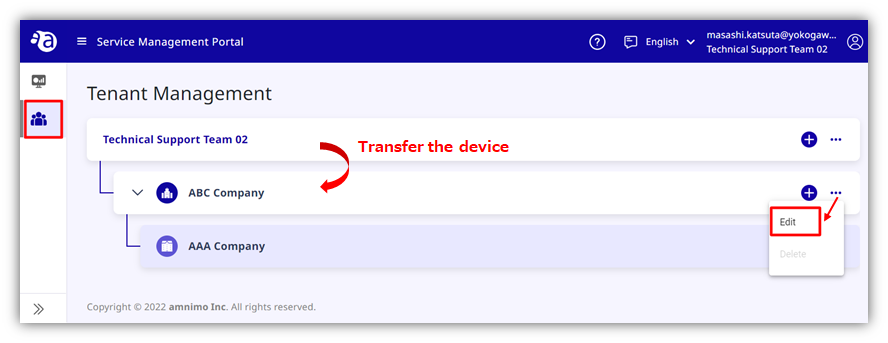
From the devices
you are managing that are displayed on the left side on the lower
half of the screen, select the ones you want to transfer.
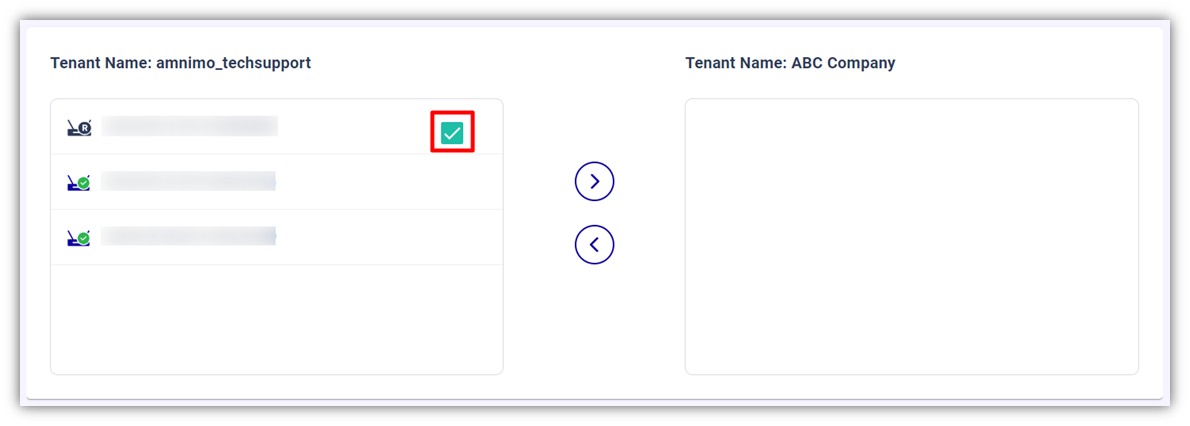
*If the target devices are not displayed, confirm that they have been
activated.
Click the right-pointing
icon shown in the center of the screen.
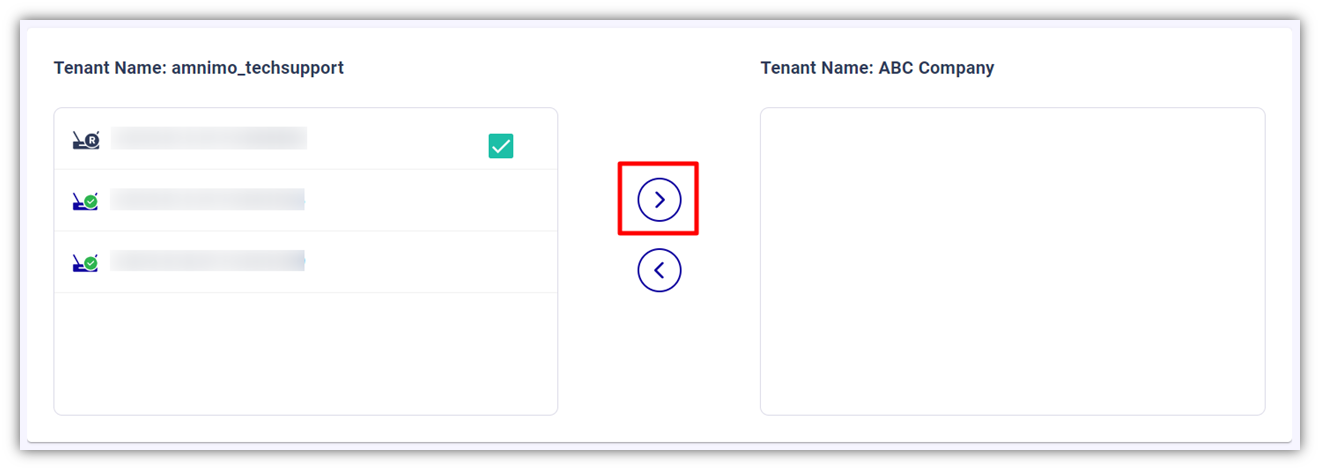
Confirm that the two selected devices have been moved under
the tenant name at the transfer destination shown on the right side.
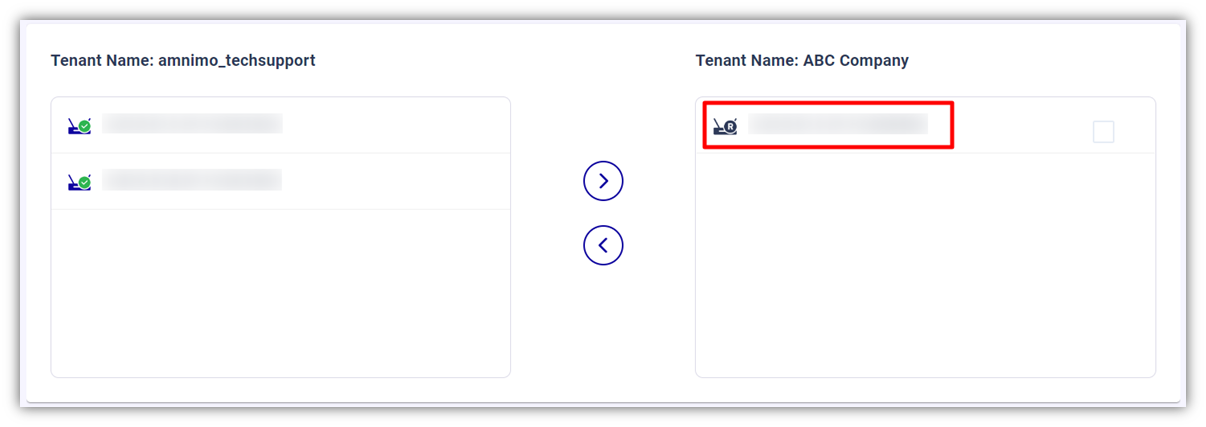
Click the [ Save ] button at the bottom right of the screen
to fix the transfer result.
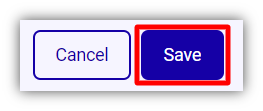
At the end, ask the administrator of the tenant to which you transferred the devices to confirm that they have been successfully transferred there.
Example of transferring a device
to a tenant at a higher level
A tenant administrator at a higher level accesses a tenant at a lower level and moves a device from the right side to the left side as shown in the figure.
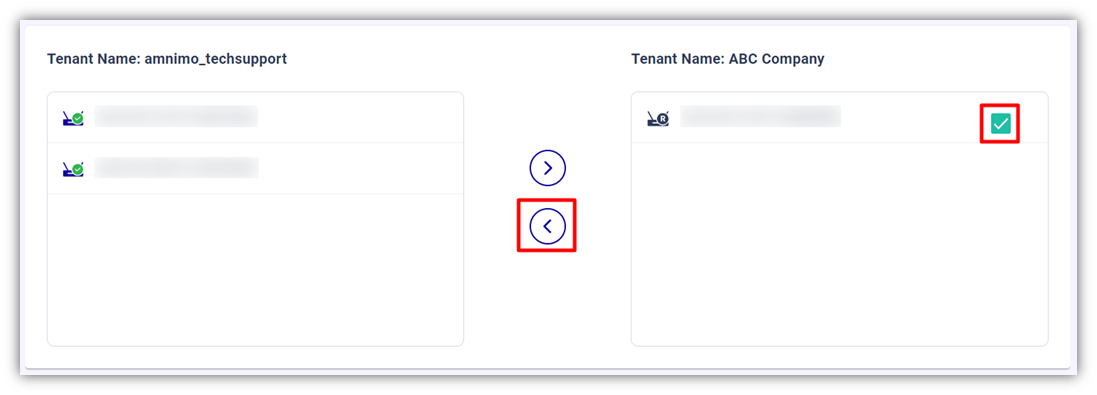
The next page explains the [ Apps ] tab.