Firmware Update Task
If you create and execute a firmware update task, you will be able to update the firmware automatically for multiple devices at a specified time.
The execution result of the task will be notified to you by e-mail, and you can check the details on the Device Management System.
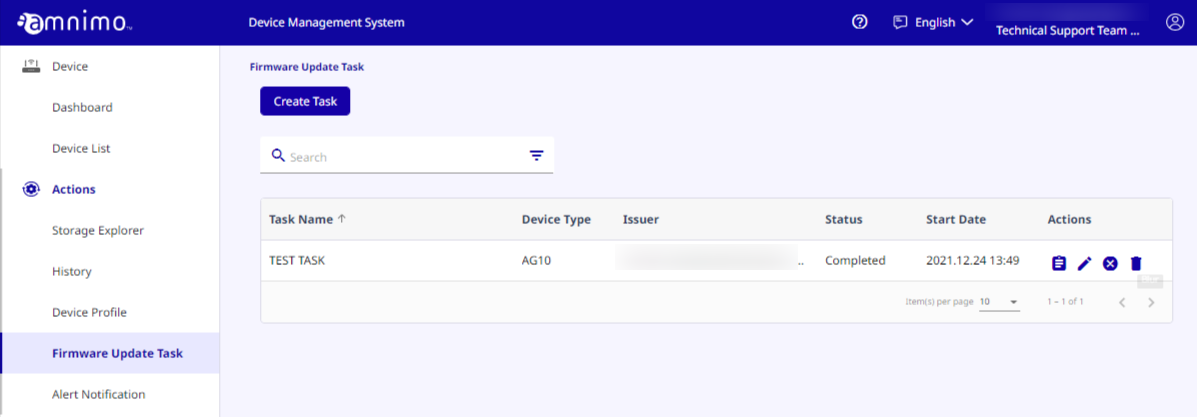
This section explains how to create and edit tasks. (Click each item to display the procedure.)
-
How to create tasksHow to create tasks
This section explains how to create tasks. You can create up to 100 tasks.
- On the [ Firmware Update Task ] page, click [ Create Task ].
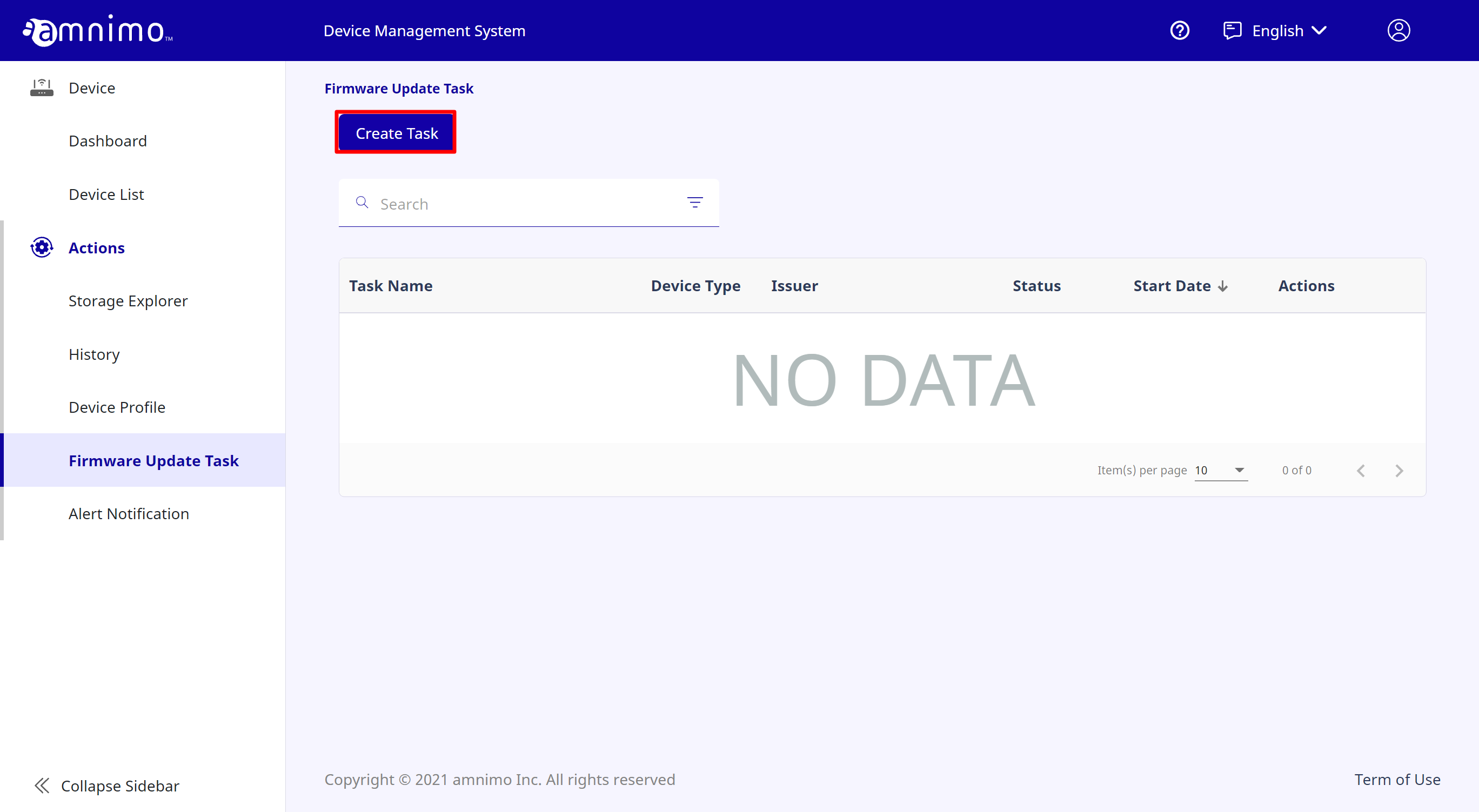
- Enter the task information, and click [ Next ].
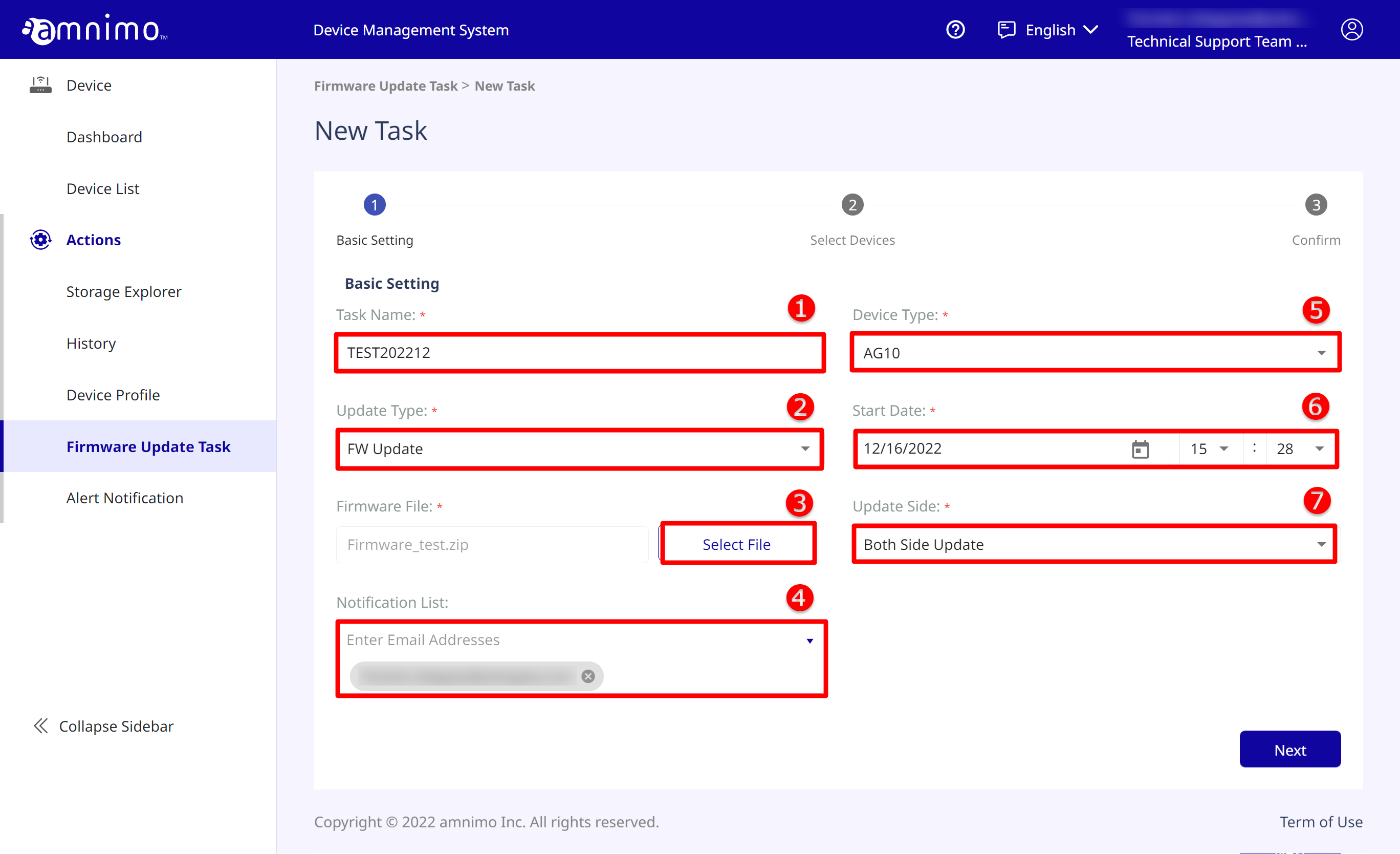
① Enter the task name. Set it with the maximum of 100 characters excluding the following characters ( \ : * / ? " < > ' =).
② Select the firmware update type. (For AC10, only "FW update" can be selected.)
③ Click [ Select File ] and select the firmware file.(Only if ”FW update” is selected in ②)Selecting a Firmware File Select a firmware file that has already been uploaded or click the [+Upload] button, upload and select a firmware file, and click [Confirm].

④ Select the e-mail addresses to which you want to notify completion of tasks, etc. Up to 10 e-mail addresses can be registered.
⑤ Select the device type.
⑥ Enter the firmware update date and time. The update date and time can be selected from 5 minutes to 1 year ahead of the current time.
⑦ Select the area to be updated. (Only if "FW update" is selected in ②)
- Select the target devices, and click [ Next ].
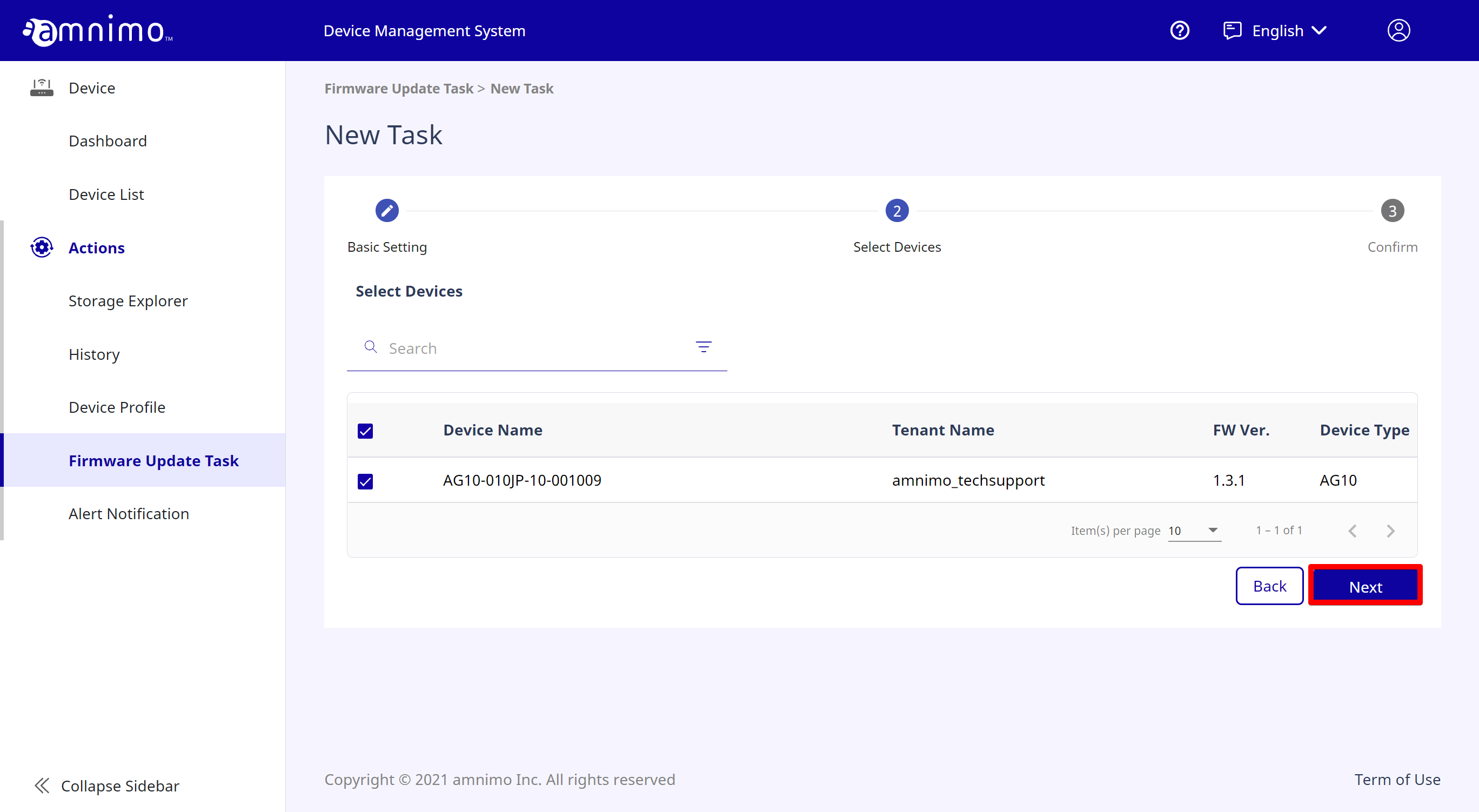
- Confirm the information and click [ Save ] to complete the task creation process.

Status - Scheduled : The task is scheduled to start running.
- Inprogress : The task is running.
- Completed : The task has been completed.
- Cancelling : Cancellation of the task has been received.
- Cancelled : The task has been cancelled.
- Failed To Start : Failed to start running the task.
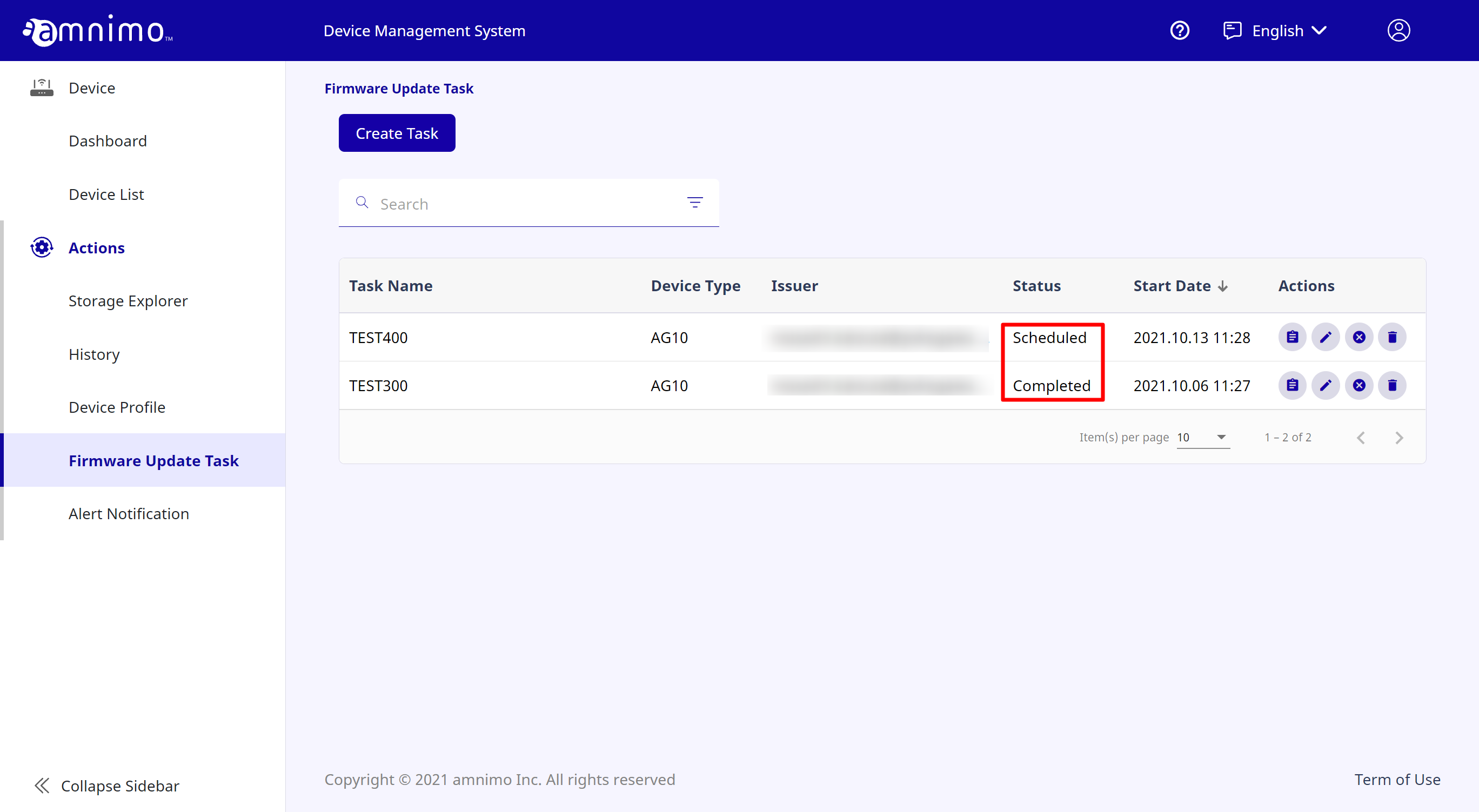
- On the [ Firmware Update Task ] page, click [ Create Task ].
-
How to edit tasksHow to edit tasks
This section explains how to edit tasks waiting to be started.
- Click the edit icon for the task you want to edit.
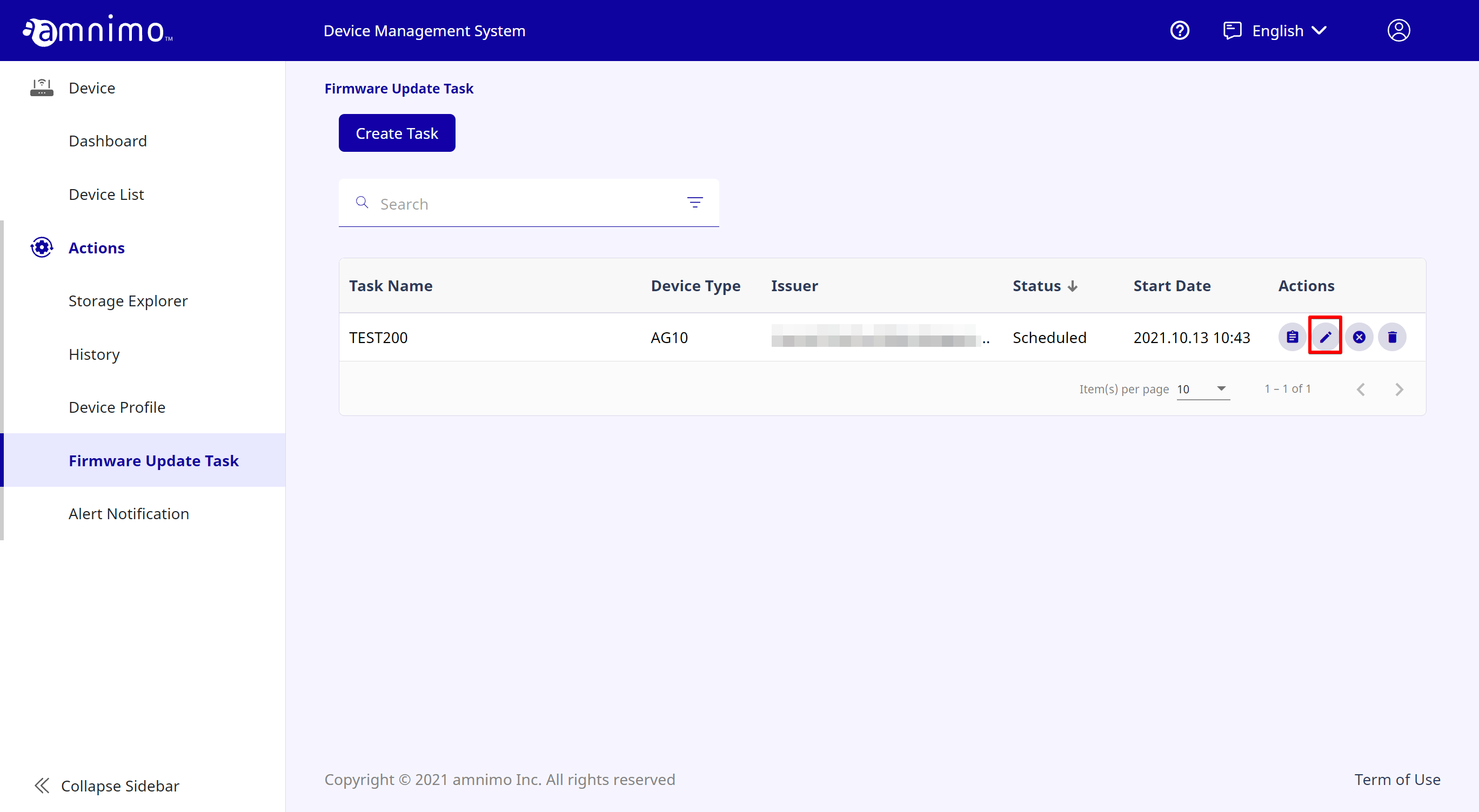
- Edit the task information, and click [ Next ].
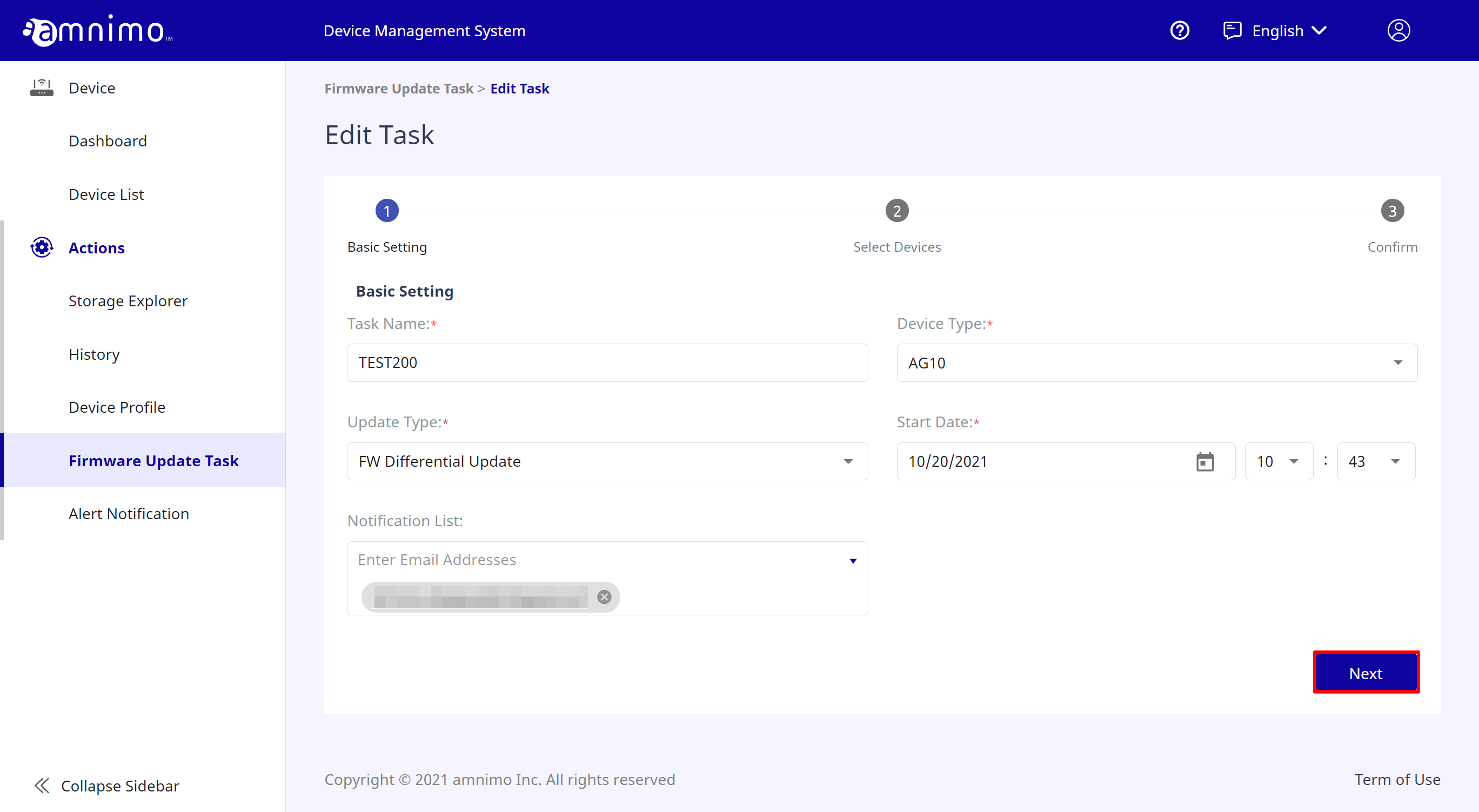
- Select the target devices, and click [ Next ].
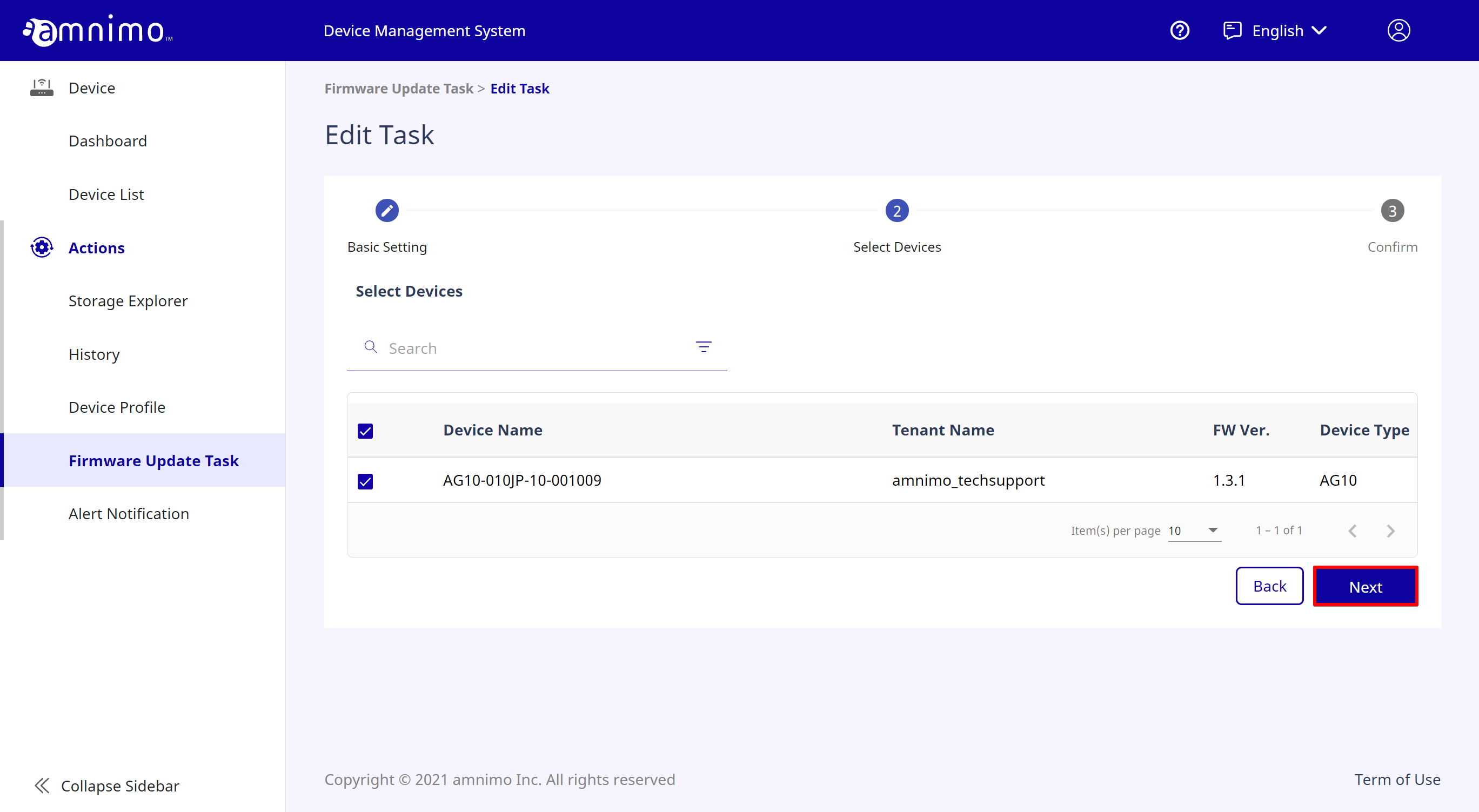
- If you confirm the information and click [ Save ], the task editing process will be completed.
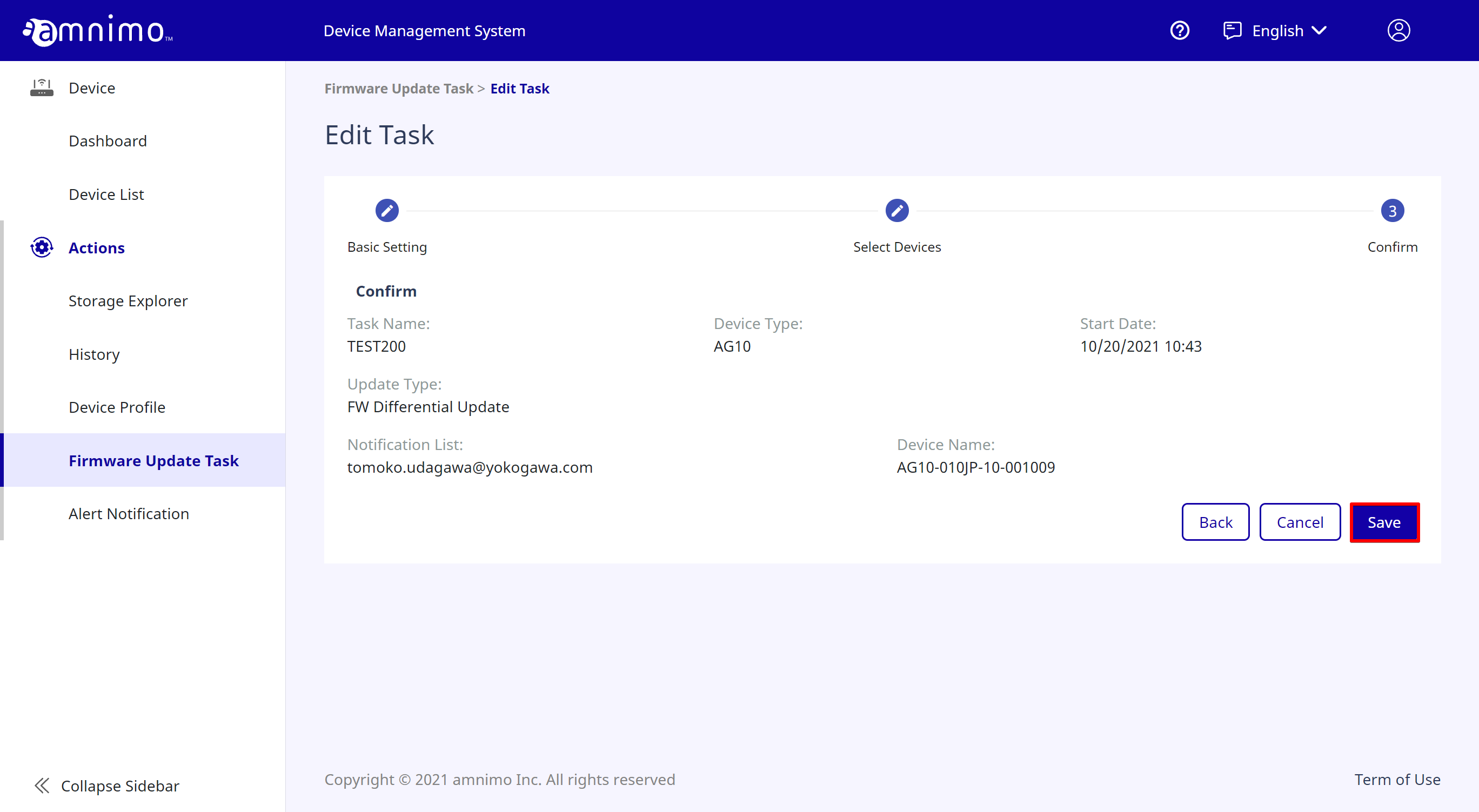
- Click the edit icon for the task you want to edit.
-
How to cancel tasksHow to cancel tasks
This section explains how to cancel tasks that are running.
- Click the cancellation icon for the task you want to cancel.
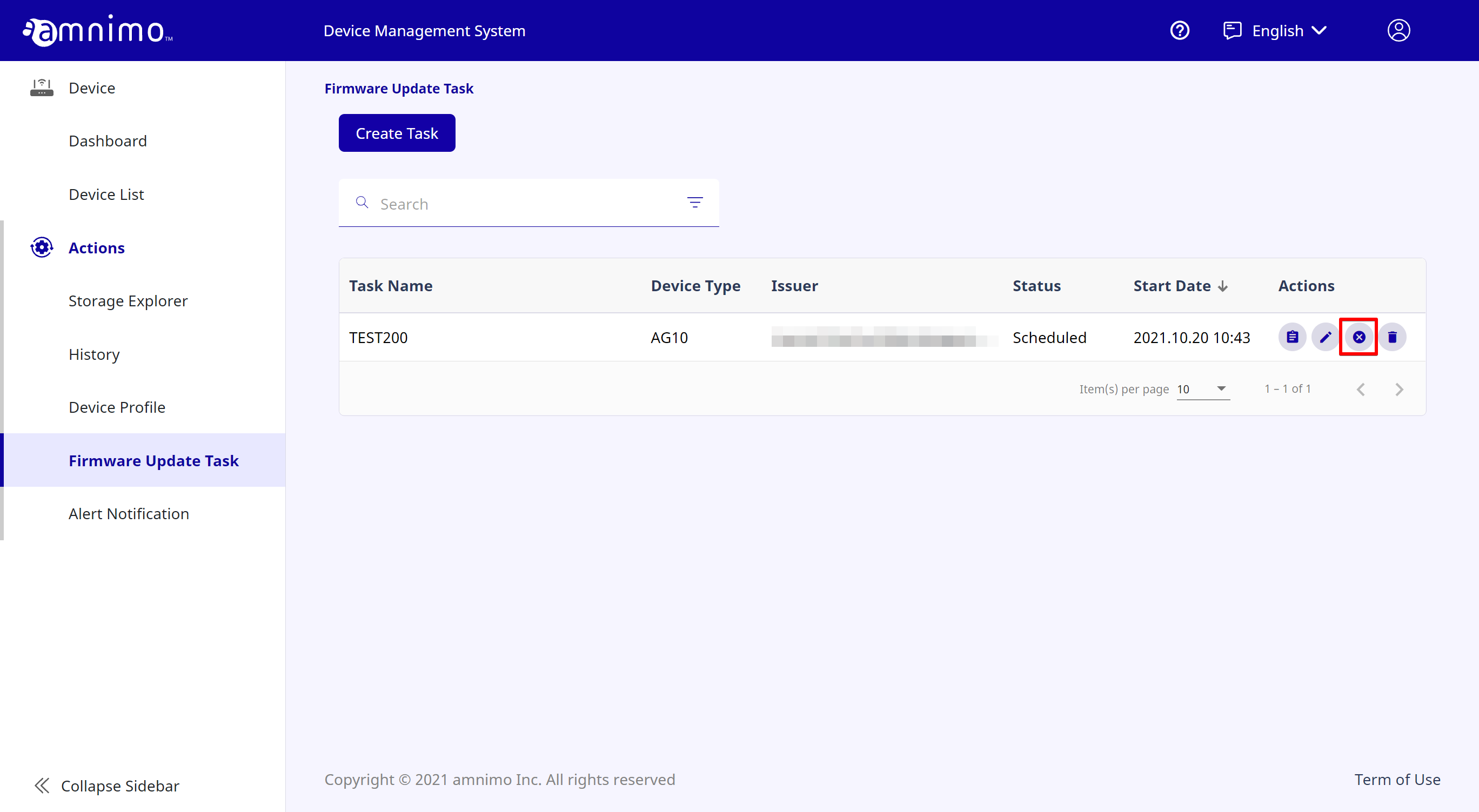
- If you click [ Confirm ], the task cancellation process will be completed.
- Click the cancellation icon for the task you want to cancel.
-
How to delete tasksHow to delete tasks
This section explains how to delete tasks. Note that you cannot delete tasks that are running.
- Click the deletion icon for the task you want to delete.

- If you click [ Confirm ], the task deletion process will be completed.
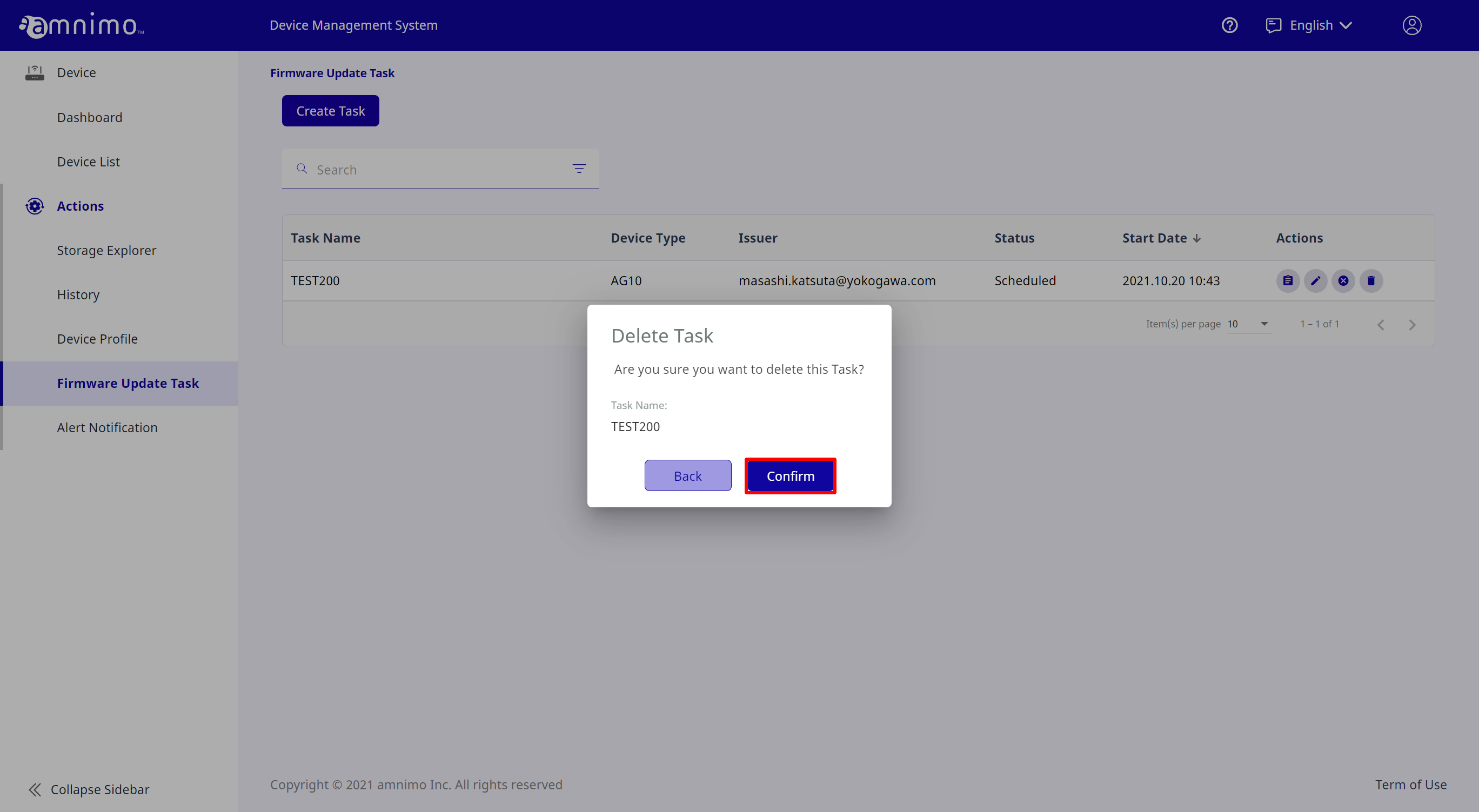
- Click the deletion icon for the task you want to delete.
How to check the task execution results
This section explains how to check tasks that have been executed. There are 2 ways to check them. (Click each item to display the procedure.)
-
How to check the results by e-mailHow to check the results by e-mail
A message will be sent to the address specified as the destination for notifying you when a task is created. There are 4 types of messages related to a task:
- Starting of a task
- Completion of a task
- Cancellation of a task
- Failure of a task
< Image of message >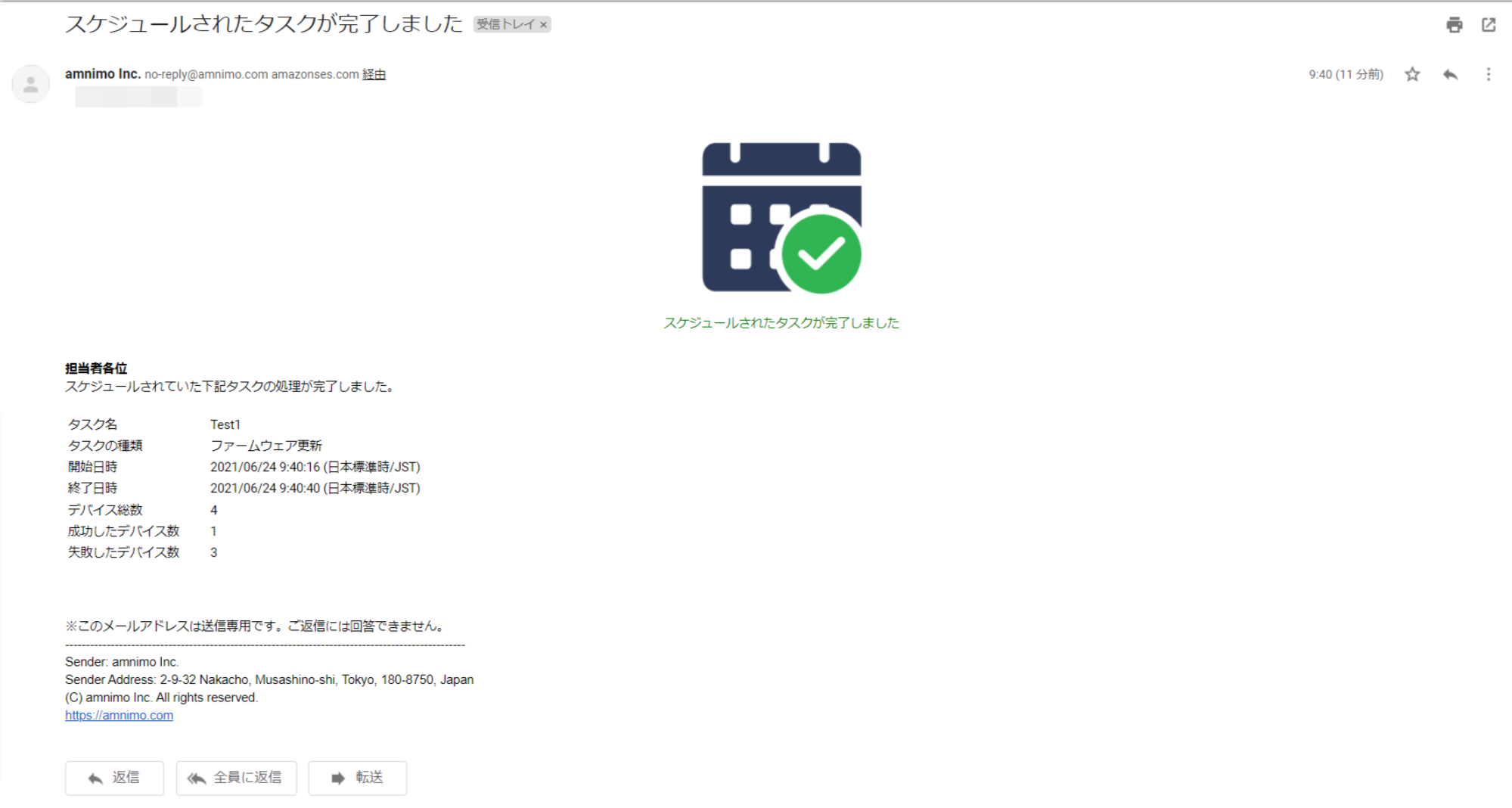
-
How to check the results on the Device Management SystemHow to check the results on the Device Management System
On the Device Management System, you can check the task completion status.
- Click the firmware update result icon for the device for which the task has been completed.
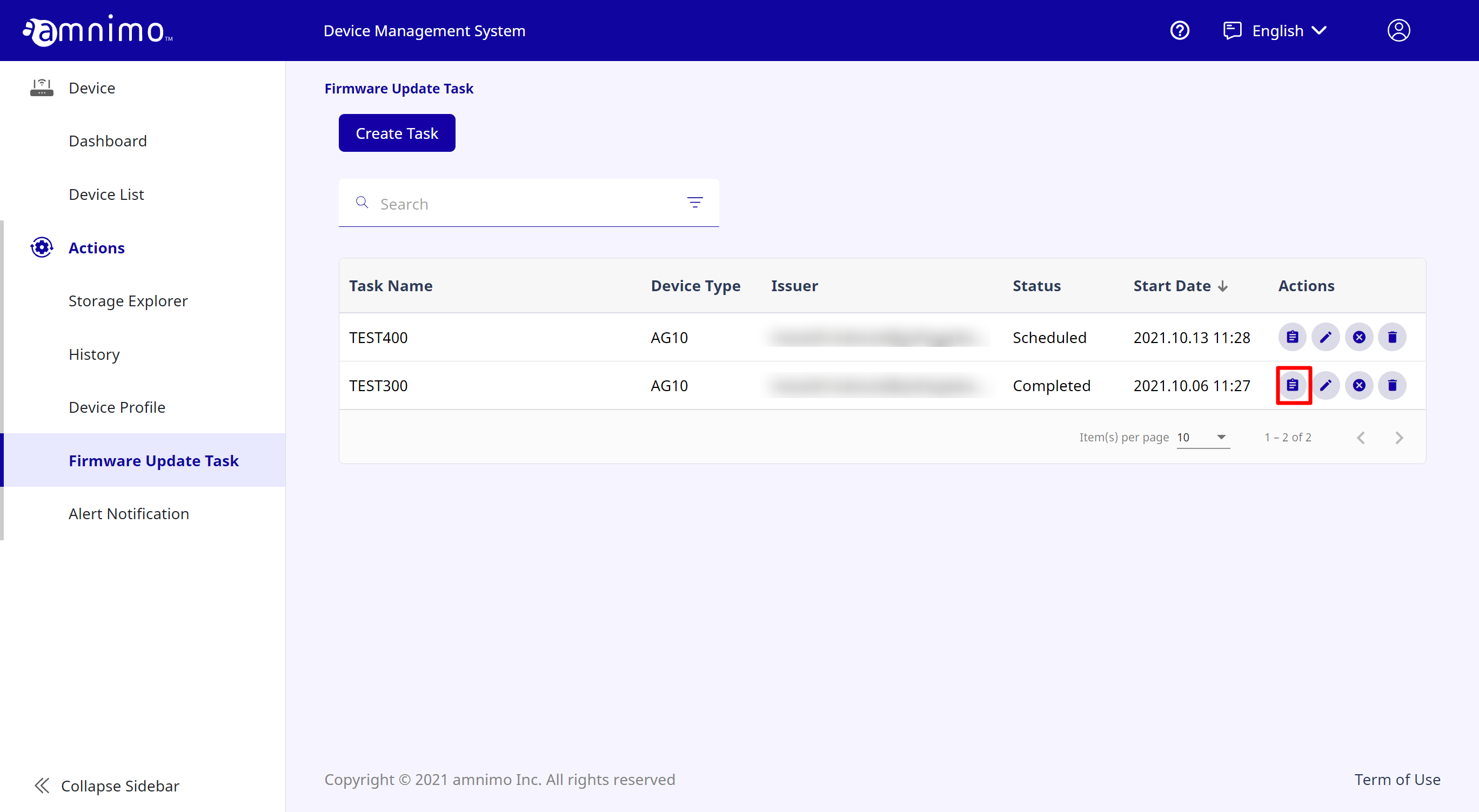
- Click the firmware update log icon.
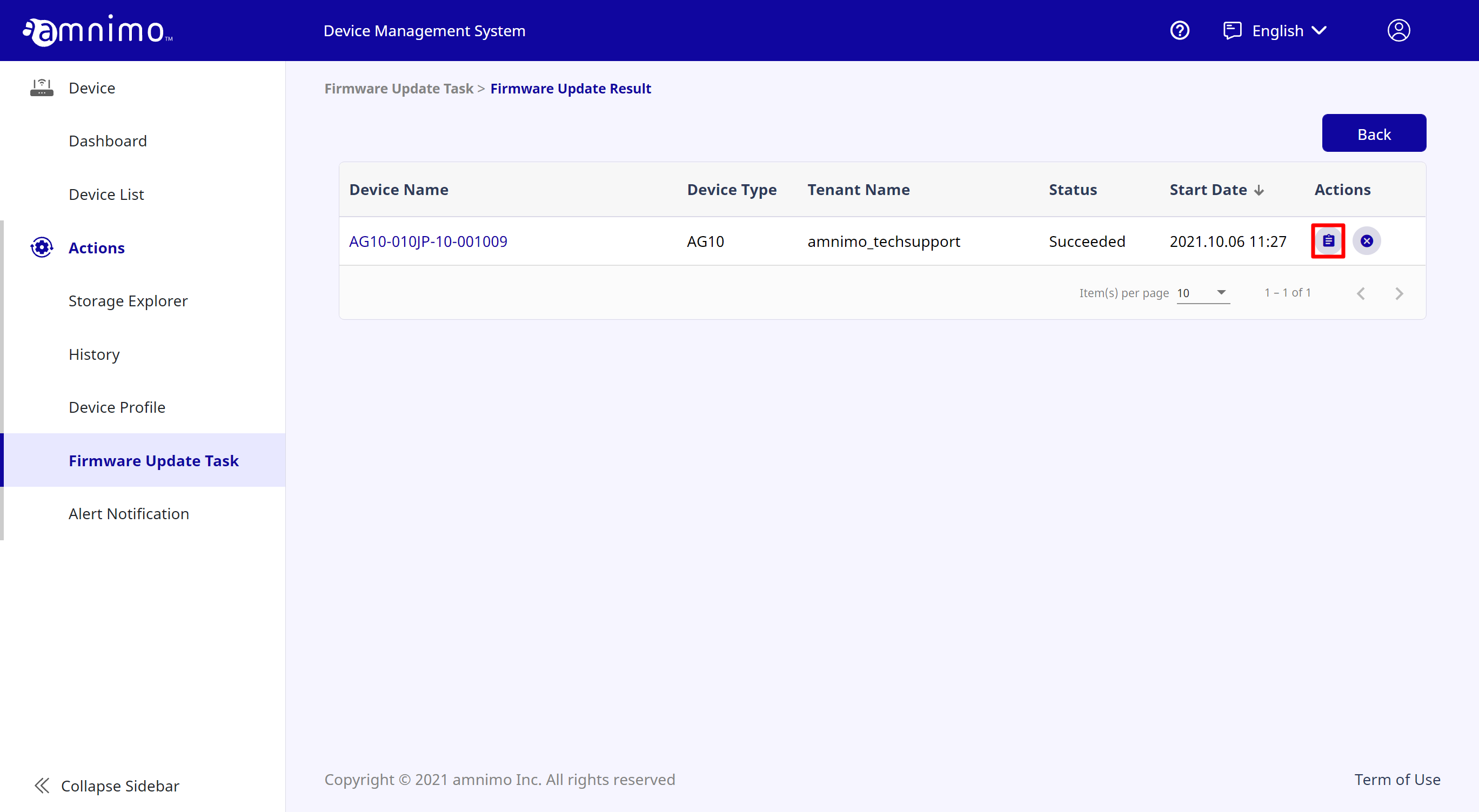
< [ Status ] >
Scheduled : The task has not been run and is scheduled to be updated.
Waiting : The task has been run and is waiting for the update to start.
Inprogress : The update is in progress.
Succeeded : The update has been performed successfully.
Failed : Failed to perform the update.
Cancelled : The update has been cancelled.
Skipped : The update has been skipped. When the firmware is being updated separately, the update will skip to the next one.
Timeout : The update has not been completed after 1 hour.
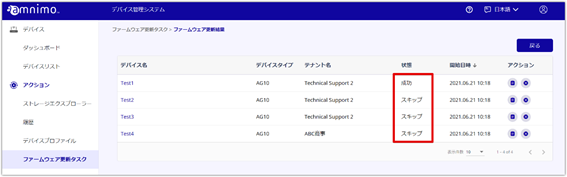
- The firmware update log will be displayed.
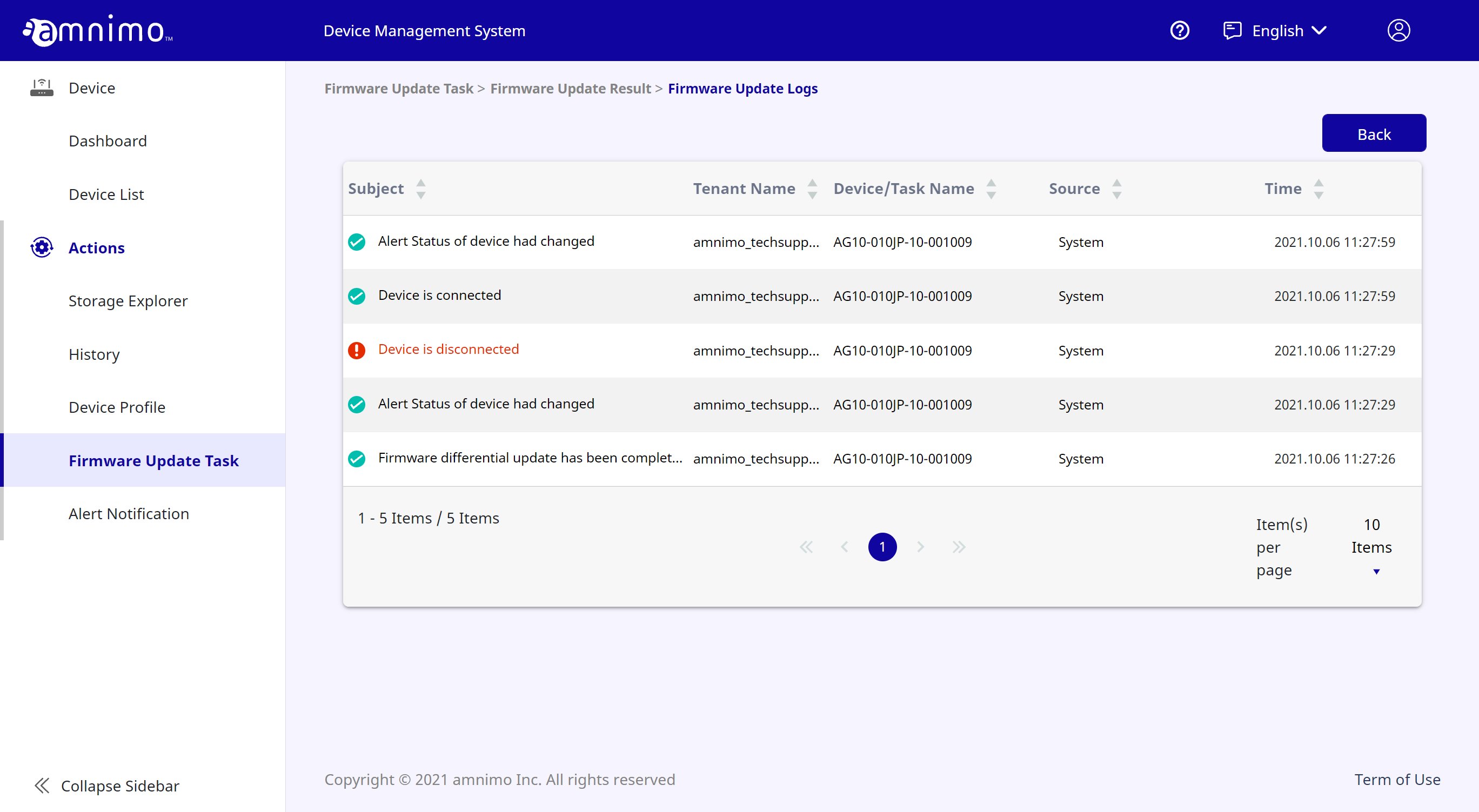
- Click the firmware update result icon for the device for which the task has been completed.